How Do I Set Up My Listing Notifications?
You can set up each of your listings to notify you in case of appointments, reschedules, or cancellations. In some cases, you may also want to modify these preferences, to stop notifications. In addition, you can also contact your agent to modify your contact details and preferences.
Please note: Changing your notification preferences will not affect appointments that are already scheduled or occurring. New appointments will only generate the notification types you select.
Step 1
Access the listing from the main menu.
Step 2
Select the gear on the Listing page.
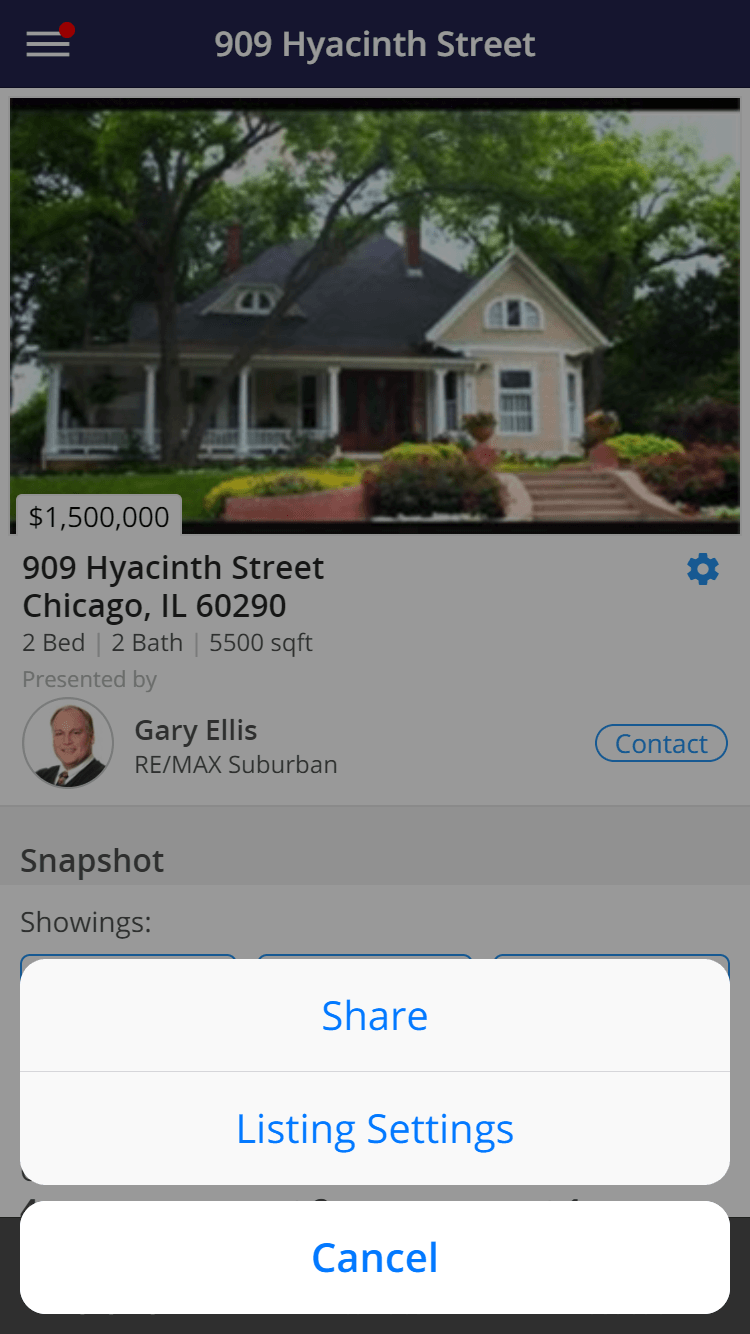
Step 3
Select Listing Settings.
Step 4
Choose how you want to be notified.
- Push - Our app will display a notification on your device
- Email - The details and link to see more information will be sent to the email address you entered.
- Text Message - A short message will be sent to your cell phone number and will provide a link to see more information.
SMS's will only be sent to one number per user.
- Call - An automated call or appointment specialist will contact you to let you know the details of the request.
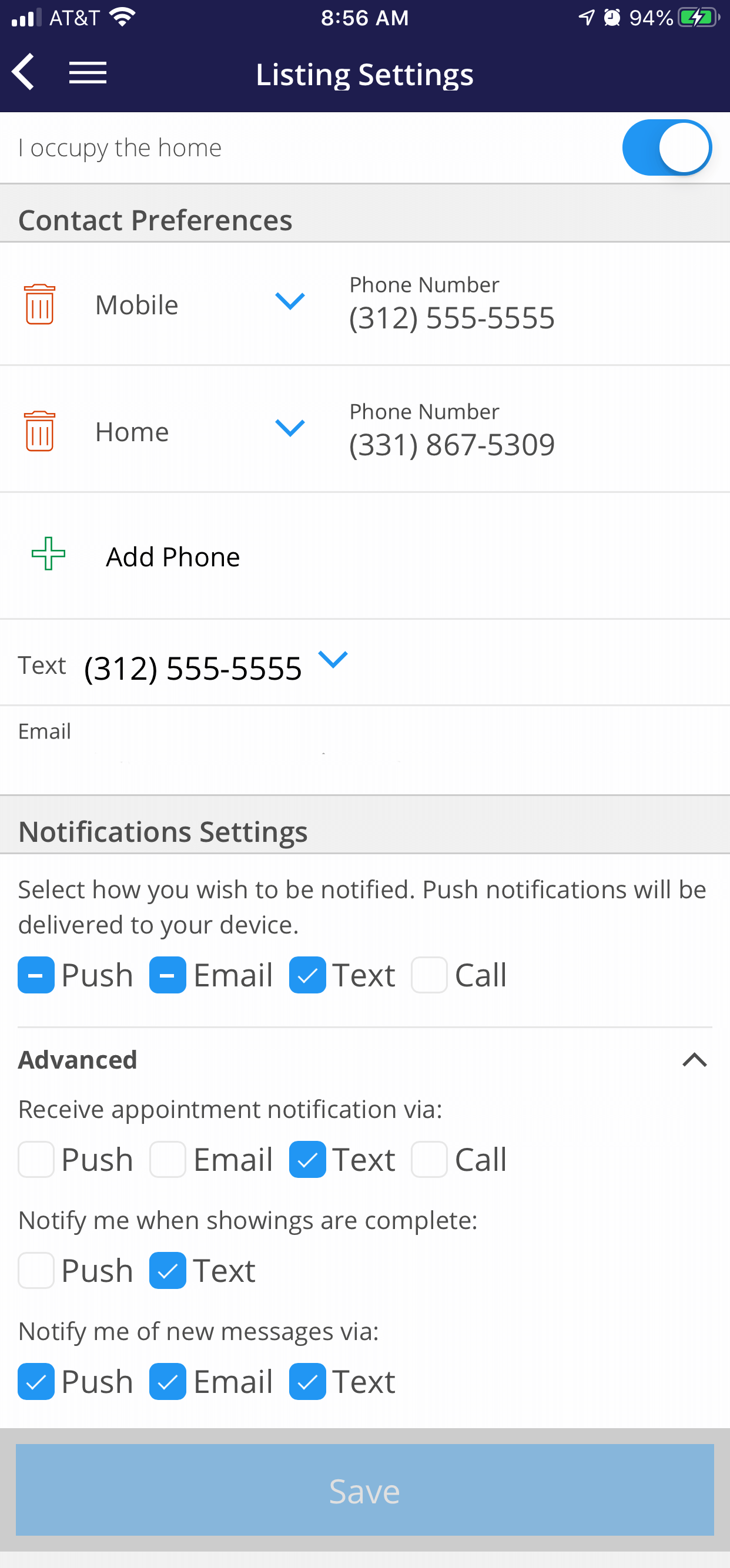
Push Notifications are only available if you have the Home by ShowingTime app installed.
Under the Advanced section, you can select how you want to be notified for specific events such as:
- Appointment request & confirmation notifications
- Showing complete notifications
- New messages from your agent
In some markets, agents can manually indicate that the showing is over.
Step 5
Press Save.
Phone calls and text messages (SMS) may be affected if your cell phone carrier has outages. Push notifications are sent from ShowingTime.
