How Can I Change my Email Address?
You can follow the steps below to update your email address in the event that you signed up with one and need to change it to another. If the new email address is the one you provided your agent, your listing will appear when the change is complete.
Log in to Home by ShowingTime in the app and access your contact details in your profile.
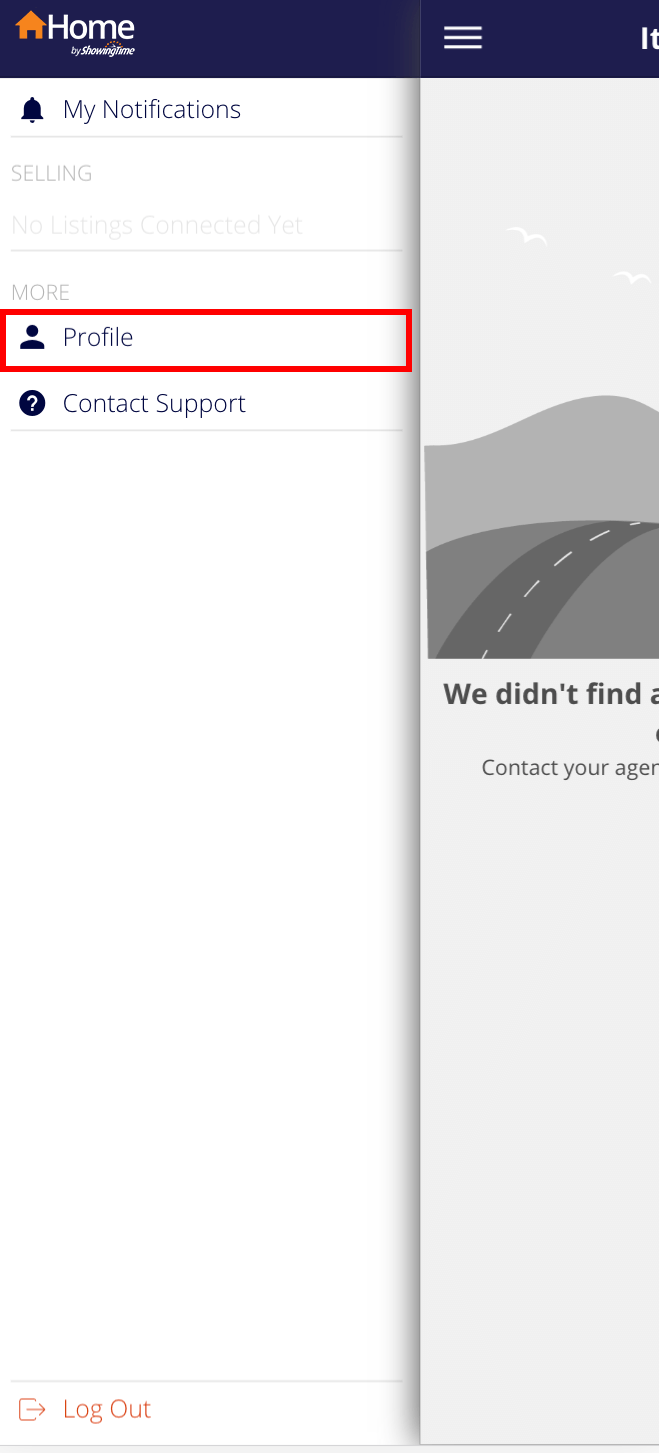
Click the image for full size.
Or log in to Home by ShowingTime on the web and access your contact details in your profile.
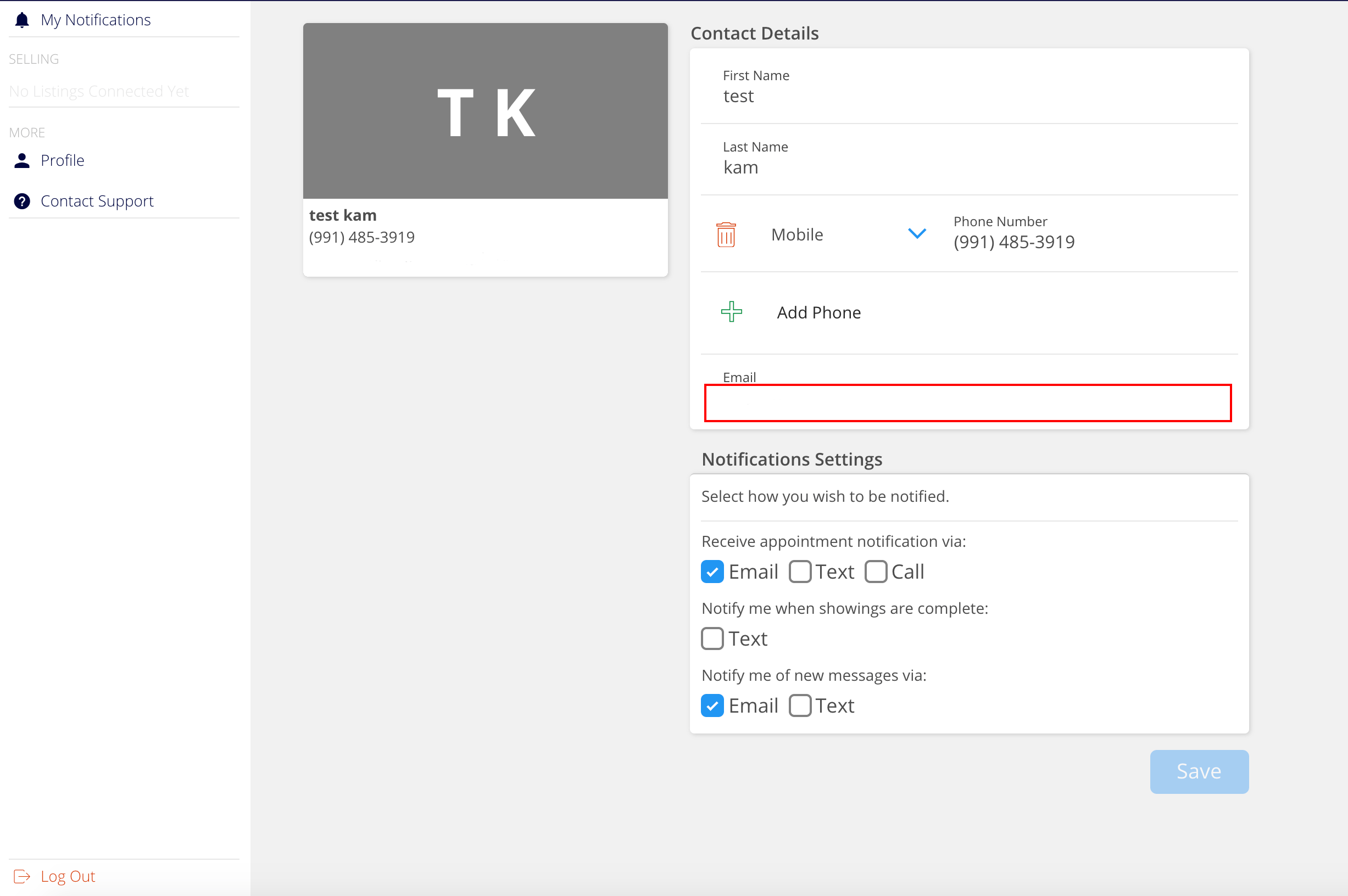
Click the image for full size.
Locate your old email address and change it to your new one. Press Save at the bottom.
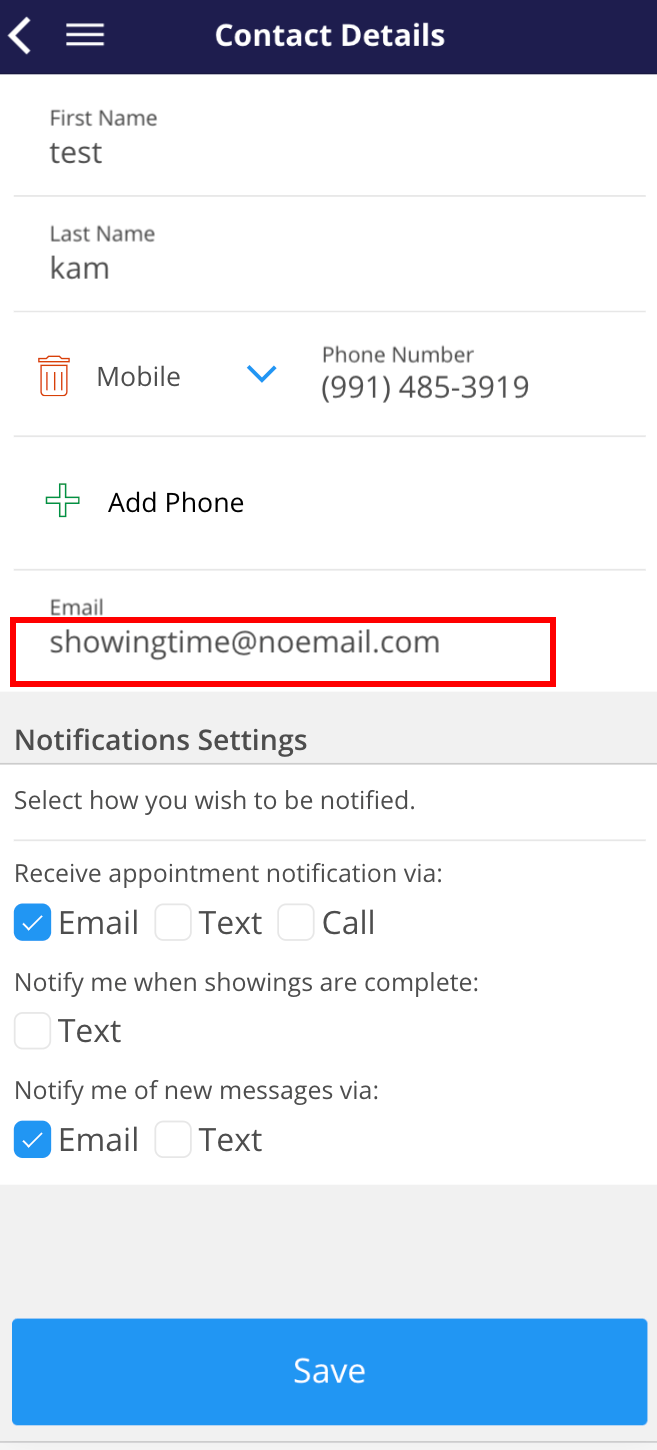
Click the image for full size.
You will be notified that instructions are being sent to your email to confirm the update.

Click the image for full size.
Check your email to see confirmation that the change is occurring. Check your spam or junk mail folder if you have not received the message yet.

Click the image for full size.
Confirm the change.
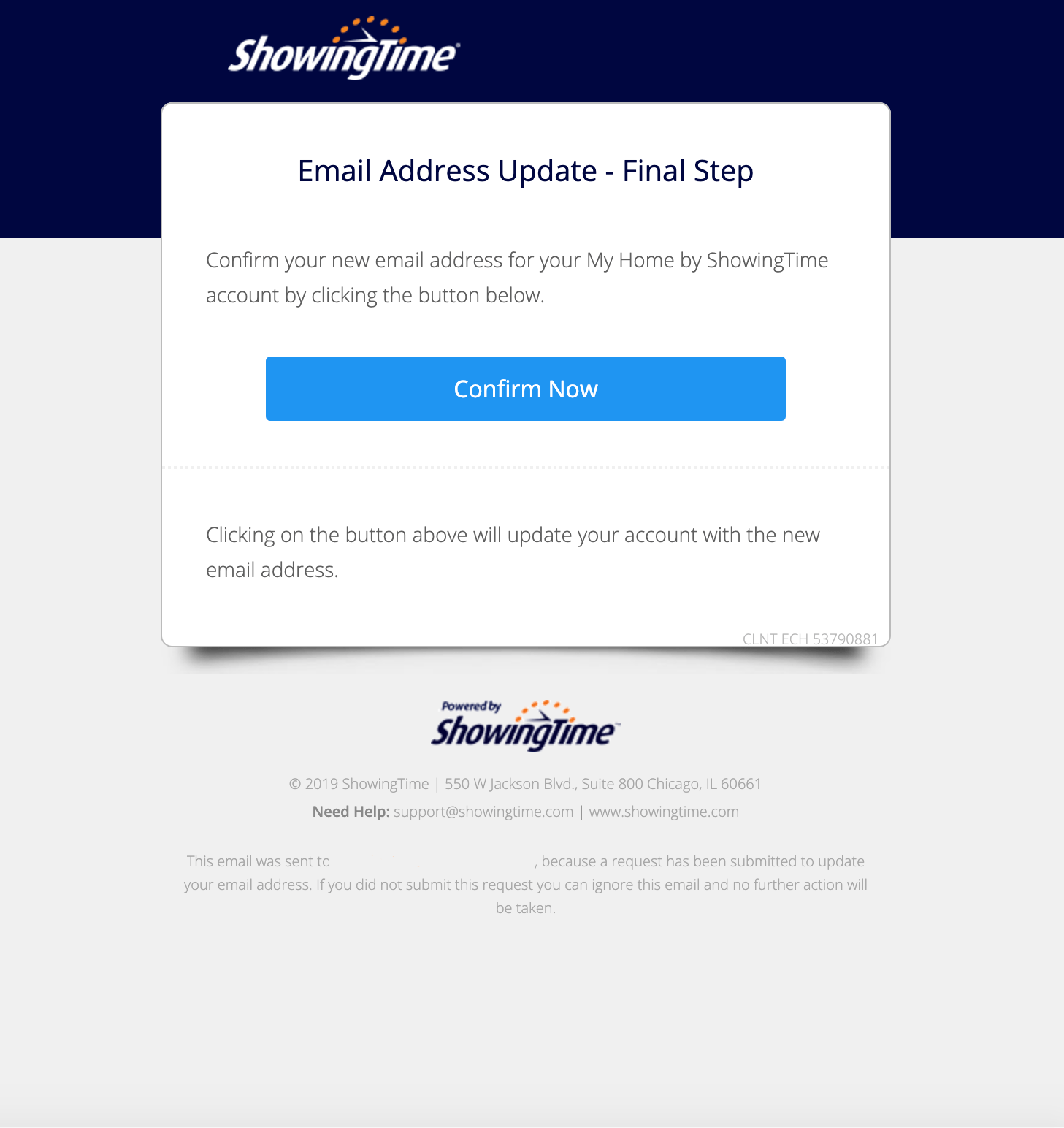
Click the image for full size.
Your email address is now updated and your listing will appear. You can also follow the above steps if you entered the wrong email or just want to change it.
Step 1
Log in to Home by ShowingTime in the app and access your contact details in your profile.
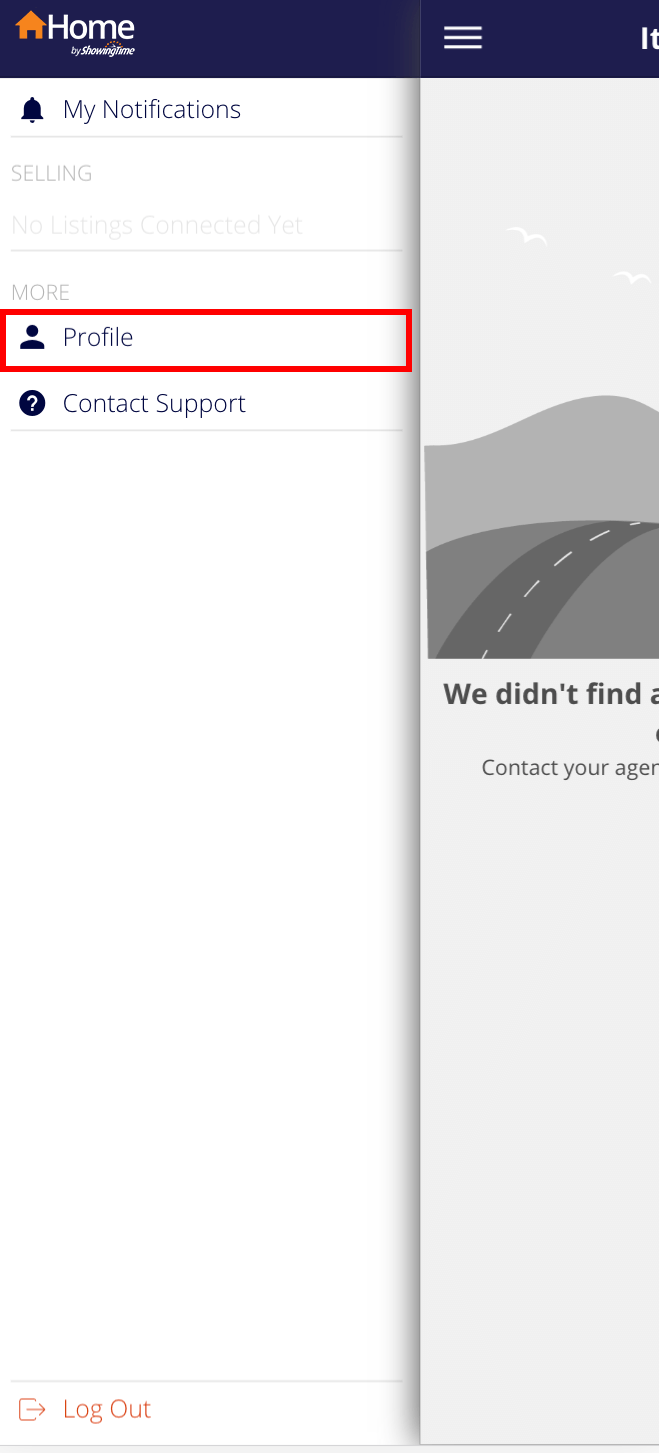
Click the image for full size.
Step 1 (alternate)
Or log in to Home by ShowingTime on the web and access your contact details in your profile.
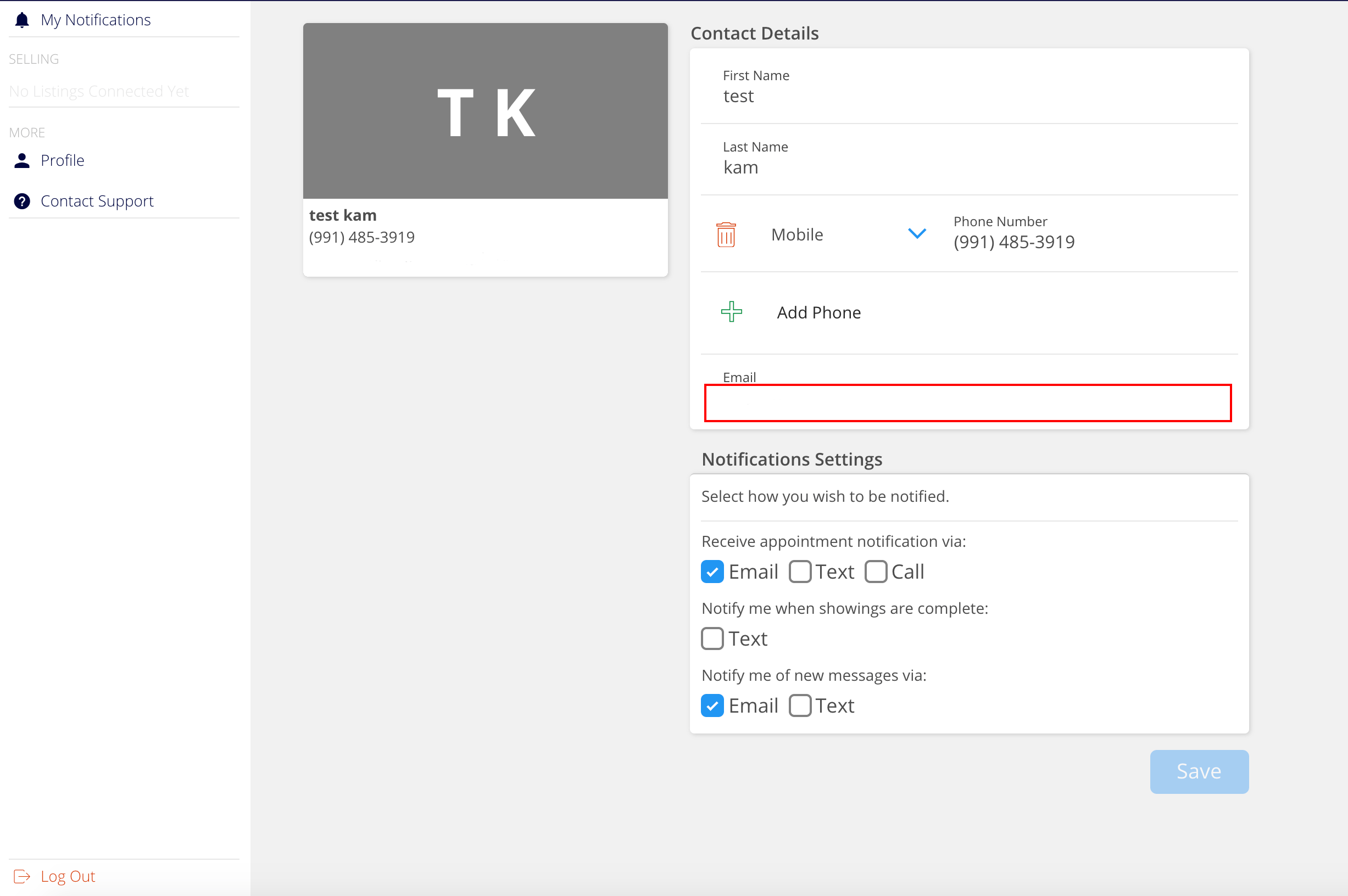
Click the image for full size.
Step 2
Locate your old email address and change it to your new one. Press Save at the bottom.
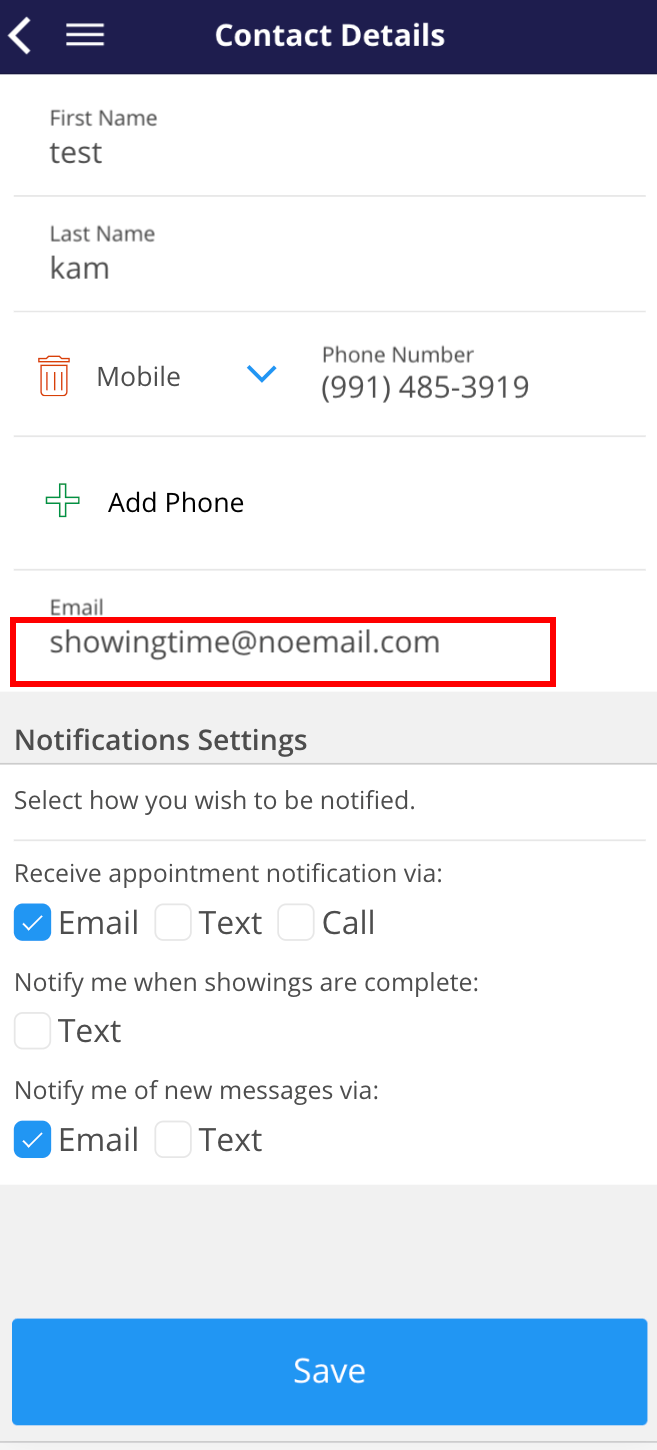
Click the image for full size.
Step 3
You will be notified that instructions are being sent to your email to confirm the update.

Click the image for full size.
Step 4
Check your email to see confirmation that the change is occurring. Check your spam or junk mail folder if you have not received the message yet.

Click the image for full size.
Step 5
Confirm the change.
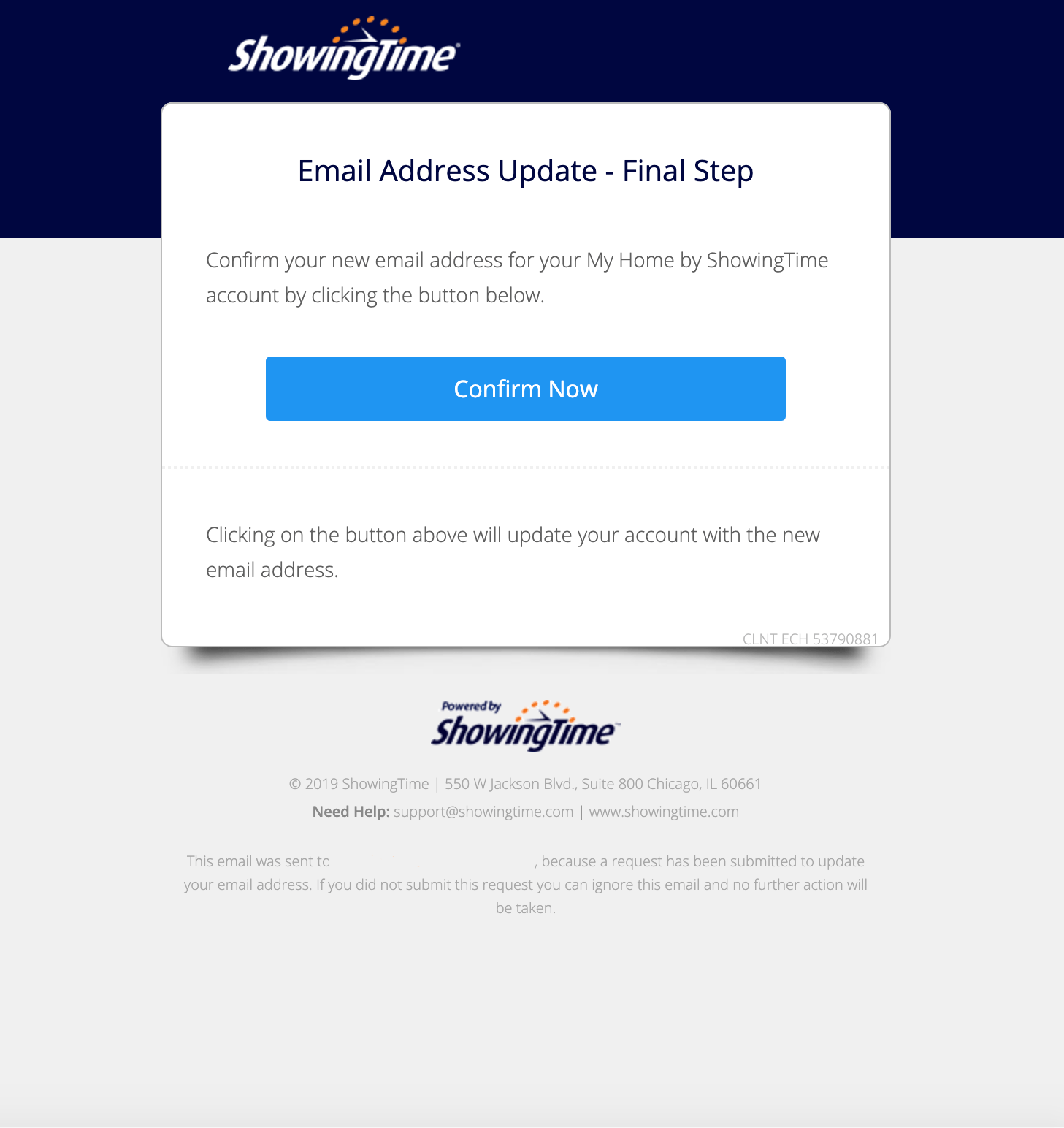
Click the image for full size.
Your email address is now updated and your listing will appear. You can also follow the above steps if you entered the wrong email or just want to change it.
