What if I Would Like to Have a Phone Call When a Showing is Planned?
You can set up each of your listings to notify you in case of appointments, reschedules, or cancellations.
Please note: Changing your notification preferences will not affect appointments that are already scheduled or occurring. New appointments will only generate the notification types you select.
Step 1
Access the listing from the main menu.
Step 2
Select the gear on the Listing page.
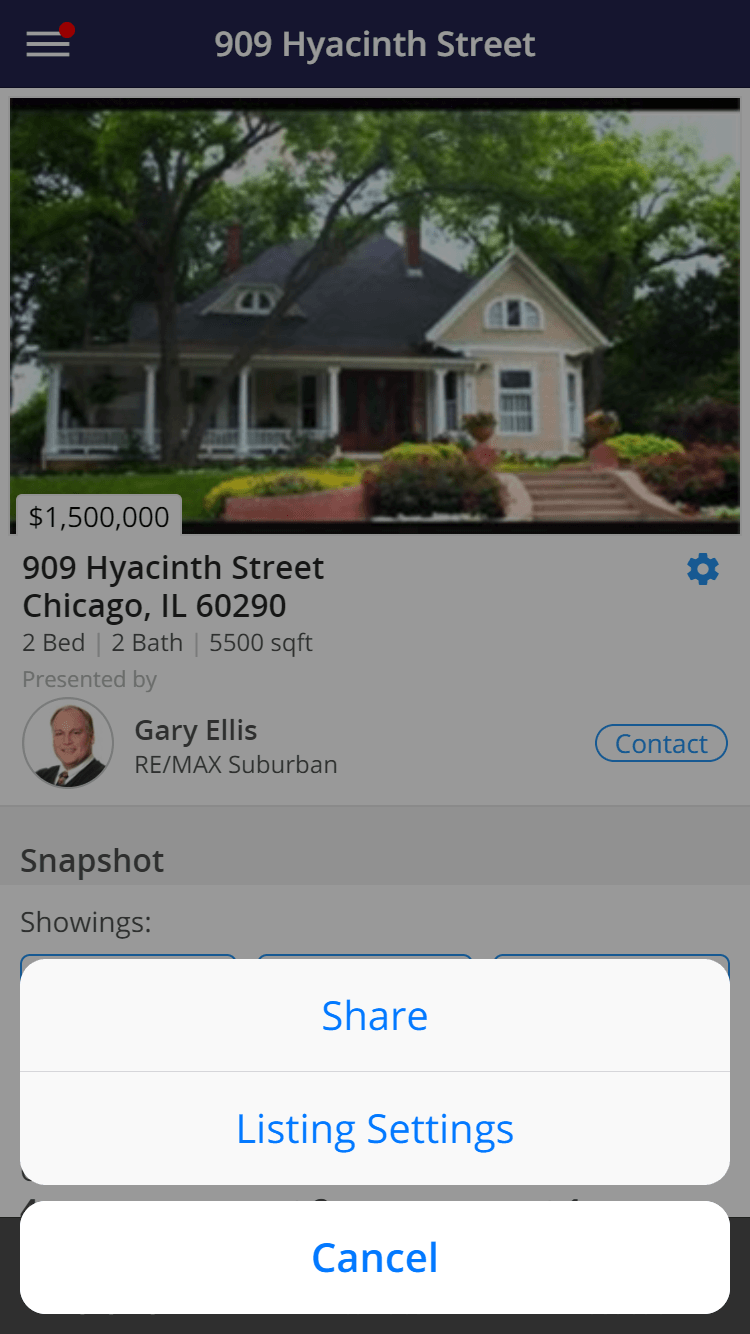
Step 3
Select Listing Settings.
Step 4
Choose how you want to be notified.
- Push - Our app will display a notification on your device
- Email - The details and link to see more information will be sent to the email address you entered.
- Text Message - A short message will be sent to your cell phone number and will provide a link to see more information.
- Call - An automated call or appointment specialist will contact you to let you know the details of the request.
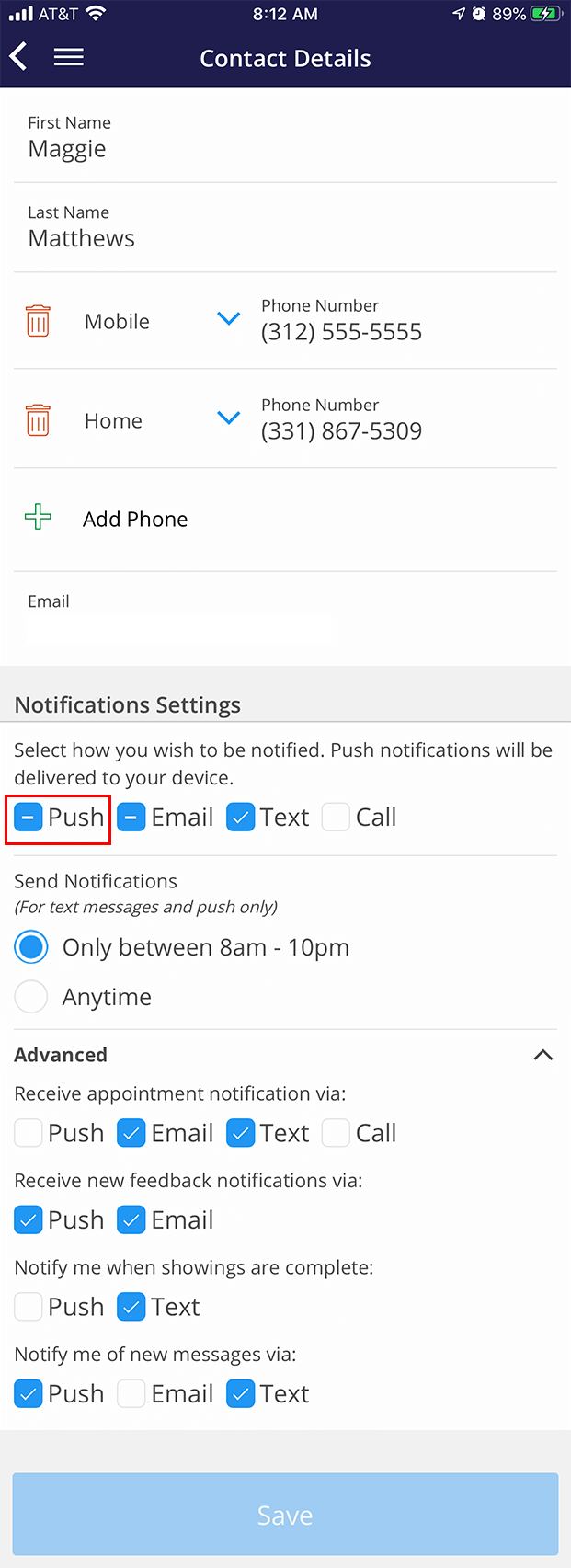
Push Notifications are only available if you have the Home by ShowingTime app installed.
Press Save.
Step 5
Press Save.
