Getting Started: Frequently Asked Questions
Welcome To ShowingTime
We've rounded up the answers to a few common questions and have a few links to help you get started.
You should also take steps to improve your cellular or wi-fi connection.
Sometimes a simple restart of your device can improve these connections.
Sometimes a simple restart of your device can improve these connections.
- When I Log In, I Do Not See My Listing(s). What Do I Do Next?
- Should I update to the latest version of the app?
- What If I don't see showings on my listing?
- I cannot create an account because it says my email address is already connected to one
- What if I forget my username?
- What if I forget my password?
- How do I link (or synchronize) appointments to my calendar?
- Is feedback required?
- When is the showing over?
- How can I contact my agent?
- Can I share an account with my family/spouse?
- As an agent which ShowingTime app I should use?
- I don't have a strong signal (WI-FI or Celluar) can I still use the app?
Read more in our knowledge base.
- When I Log In, I Do Not See My Listing(s). What Do I Do Next?
- In order to use Home by ShowingTime, you need to have an email address on file. If you have already created your account, your agent will need to perform a few steps on their side in order for the listing to appear in Home by ShowingTime.
Make sure that you have provided your listing agent with the same email address that you used to create your account. Once they add to the listing on their end, you will be able to use the app to confirm showing requests, view activity on your listing, and set your contact preferences.
This email address is not shared and only your listing agent can see it. - Should I update to the latest version of the app?
- Yes.
As with any app, our developers release updates to add features, improvements, and to address issues. These updates are free of charge. You can check for updates for all of your apps from your device's "app store".
Some application updates (not just ours) may require you to have a recent version of the devices' operating system. You will need to follow your device's manual and best practices to update.
Apps such as content blockers may affect other apps installed on your device You can troubleshoot such possibilities by temporarily disabling these other apps and trying to log in to Home by ShowingTime. ShowingTime will be unable to assist you with updating your device but may be able to offer other troubleshooting steps that you can follow. - What If I don't see showings on my listing?
- All of the showings and status changes of your listing are visible on the listing activity report.
If you do not see your listing or do not see any new activity on your listing, you should contact your agent. Your listing may have been refreshed or relisted in the multiple listing service or a setting may have changed.
Read more:
- I cannot create an account because it says my email address is already connected to one
- If you get a message that says you already have an account or cannot create a new one you should attempt to retrieve your username.
Step 1
Go to the login page at https://home.showingtime.com or open the app.
Step 2
Select the Forgot Username button.
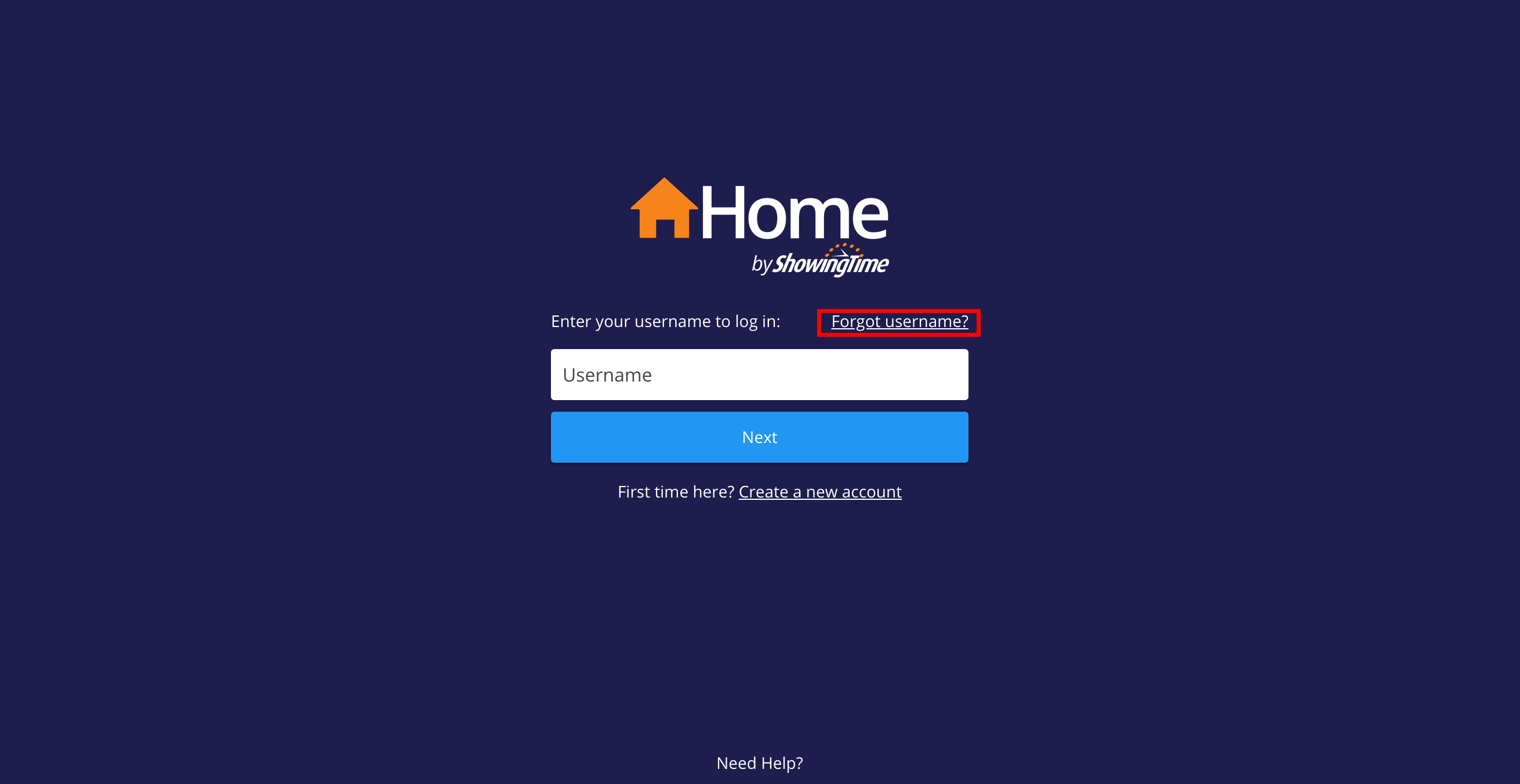
Click the image for full size.

Click the image for full size.
Step 3
Enter the email address that you provided to your agent and press send.
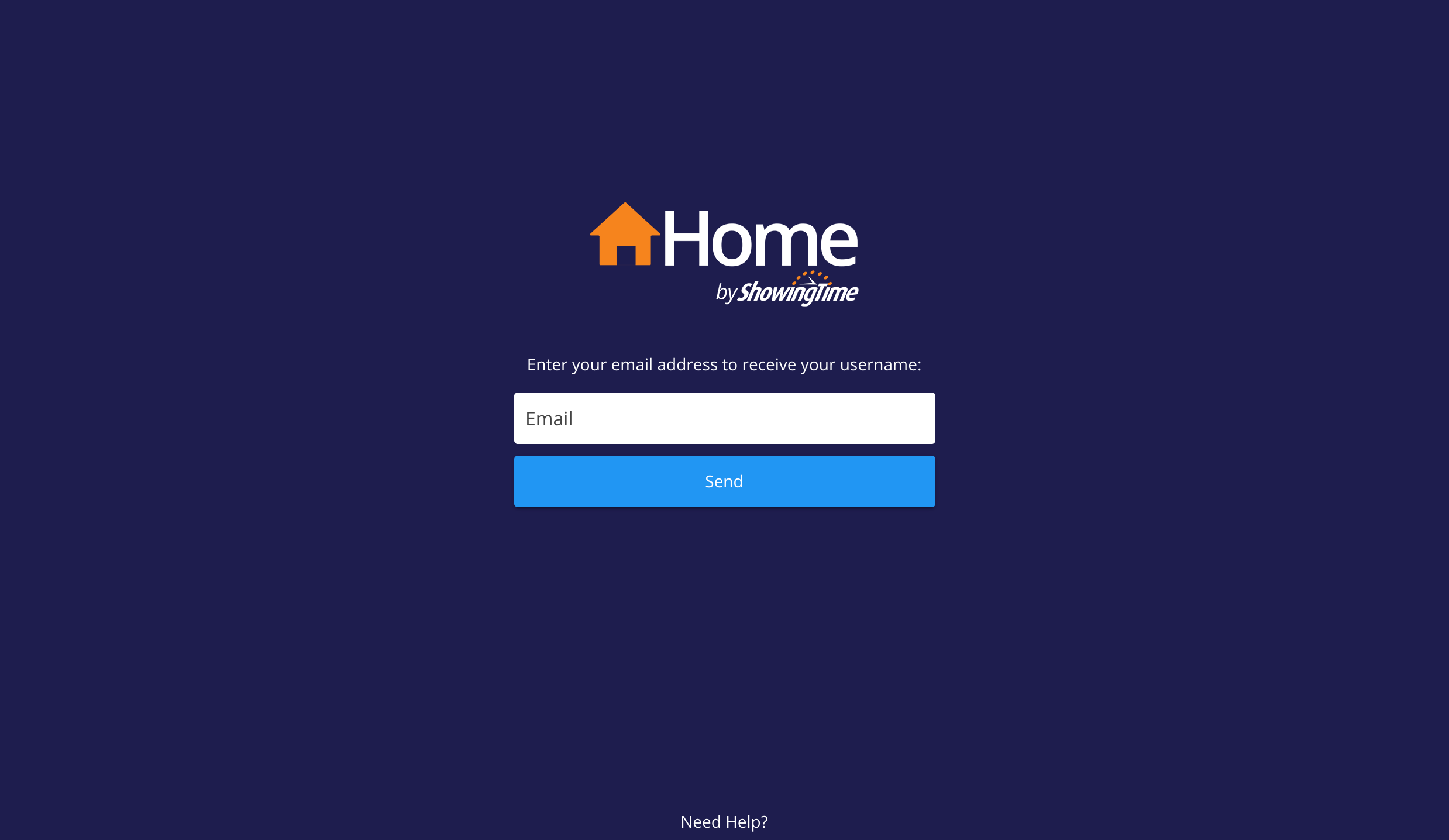
Click the image for full size.
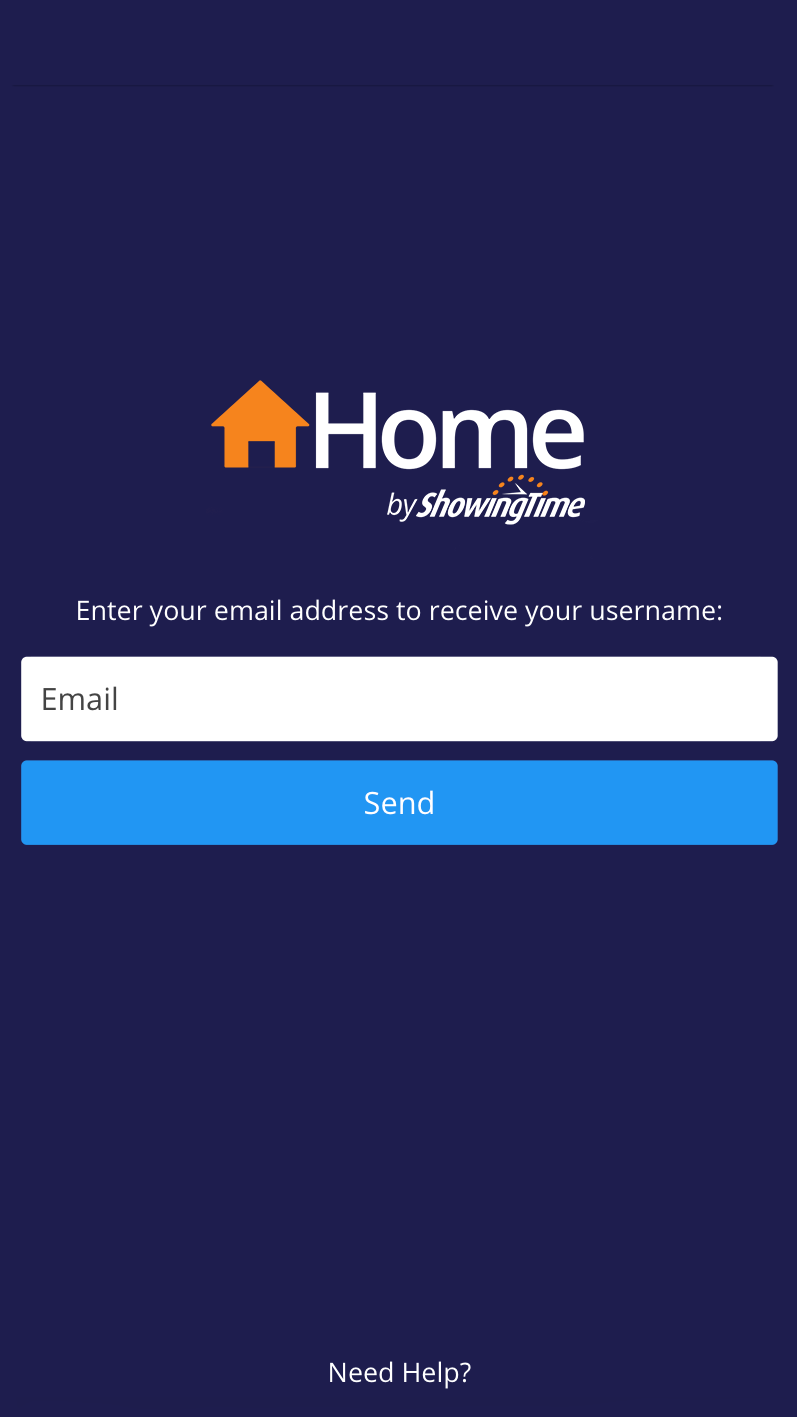
Click the image for full size.
Step 4
Check your email and optionally reset your password.
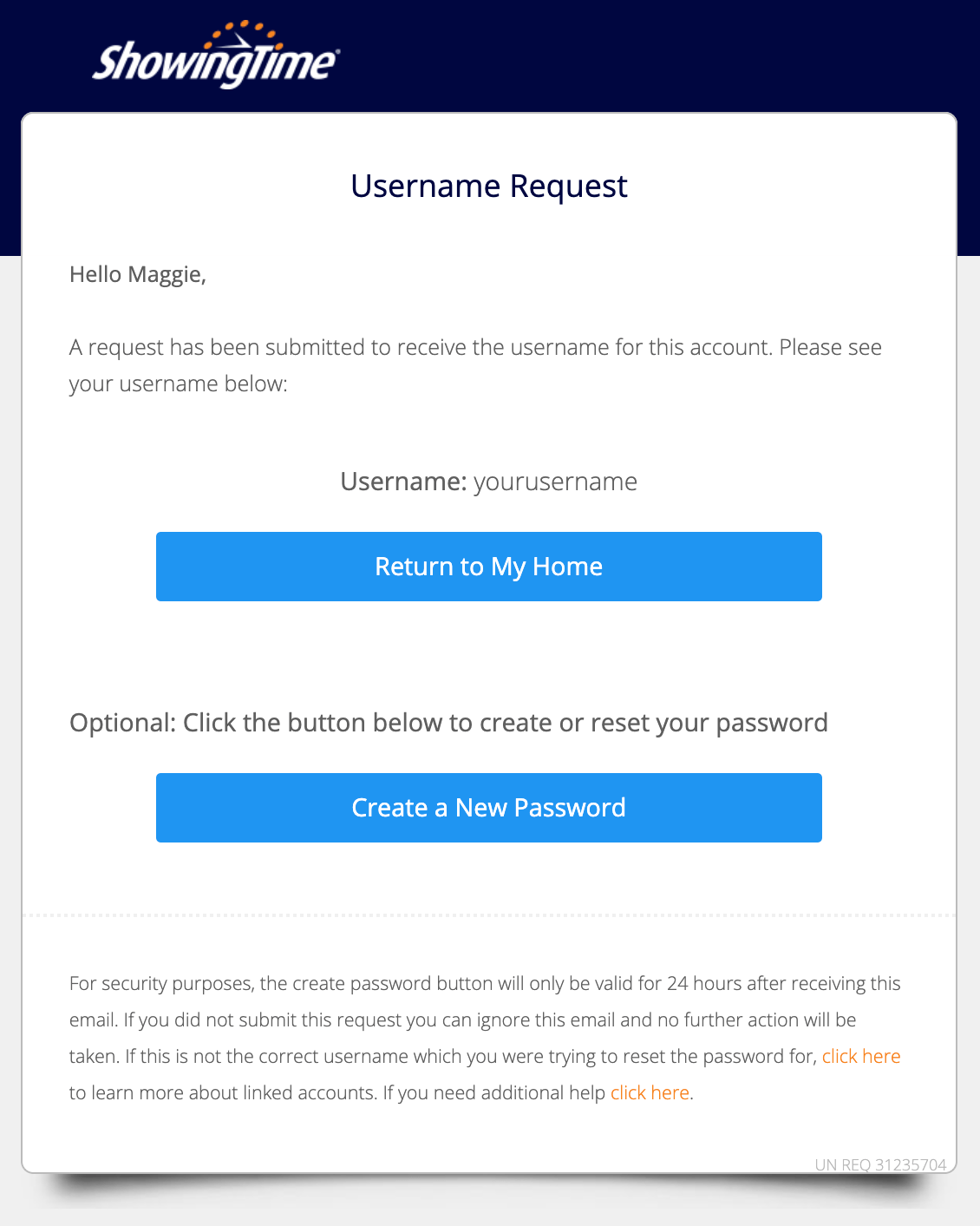
Click the image for full size.
Your username and password are the same regardless of signing in to the app or the website. If the email does not arrive in a few minutes, you should check out the Email Troubleshooting article. - What if I forget my username?
- While forgetting your username can be inconvenient, it is simple to retrieve it.
Step 1
Go to the login page at https://myhome.show/ or open the app.
Step 2
Select the Forgot Username button.
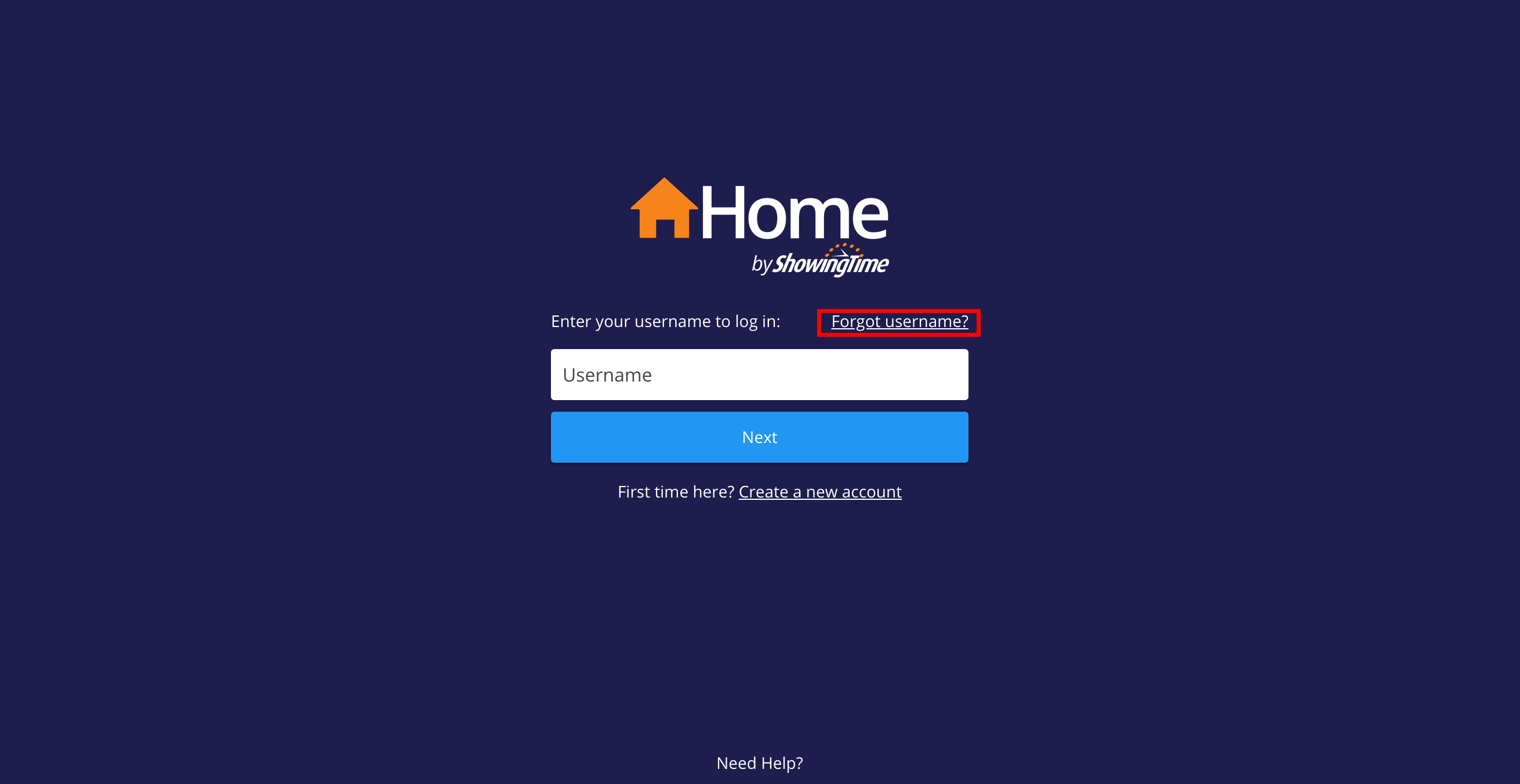
Click the image for full size.

Click the image for full size.
Step 3
Enter the email address that you provided to your agent and press send.
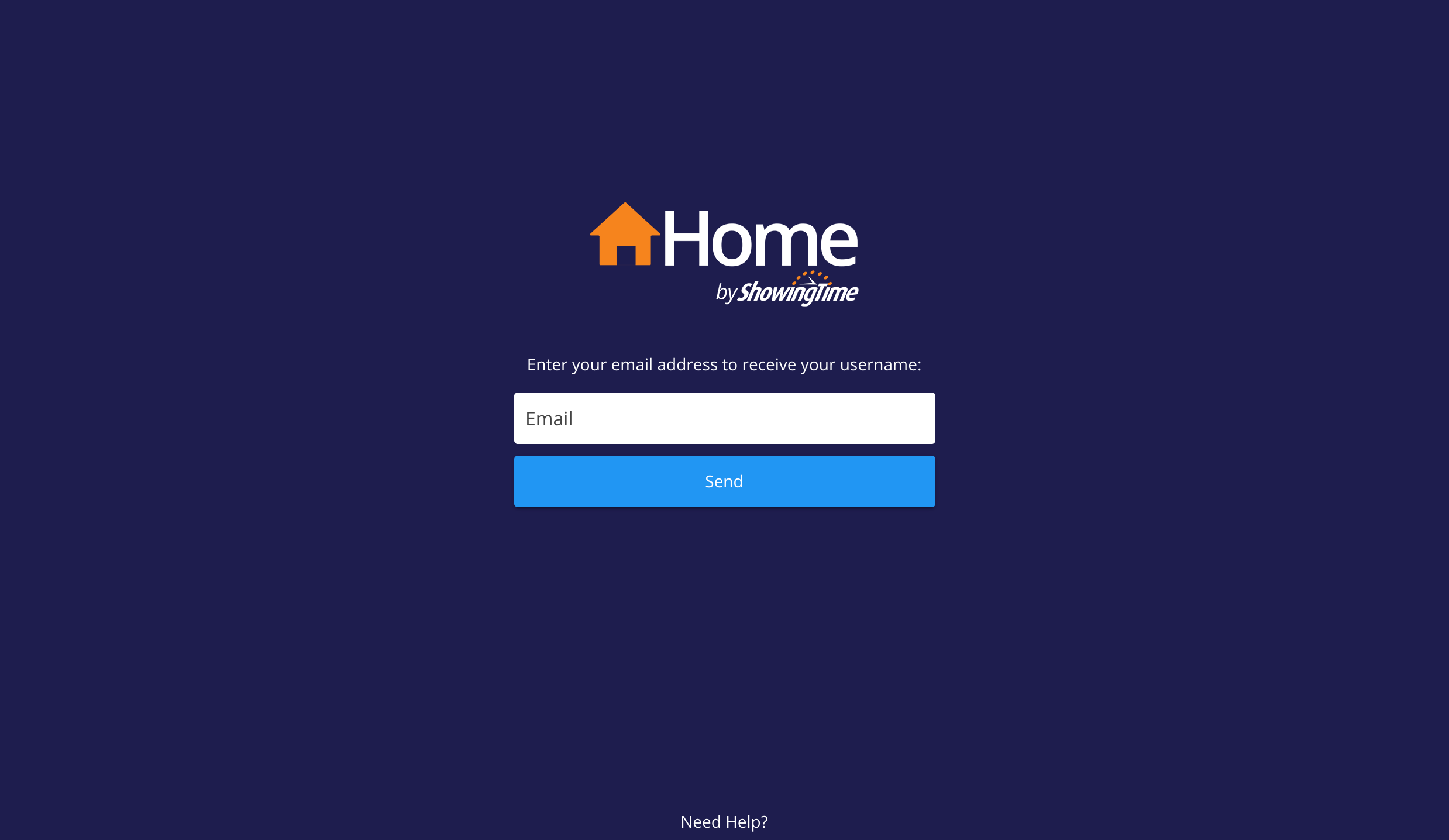
Click the image for full size.
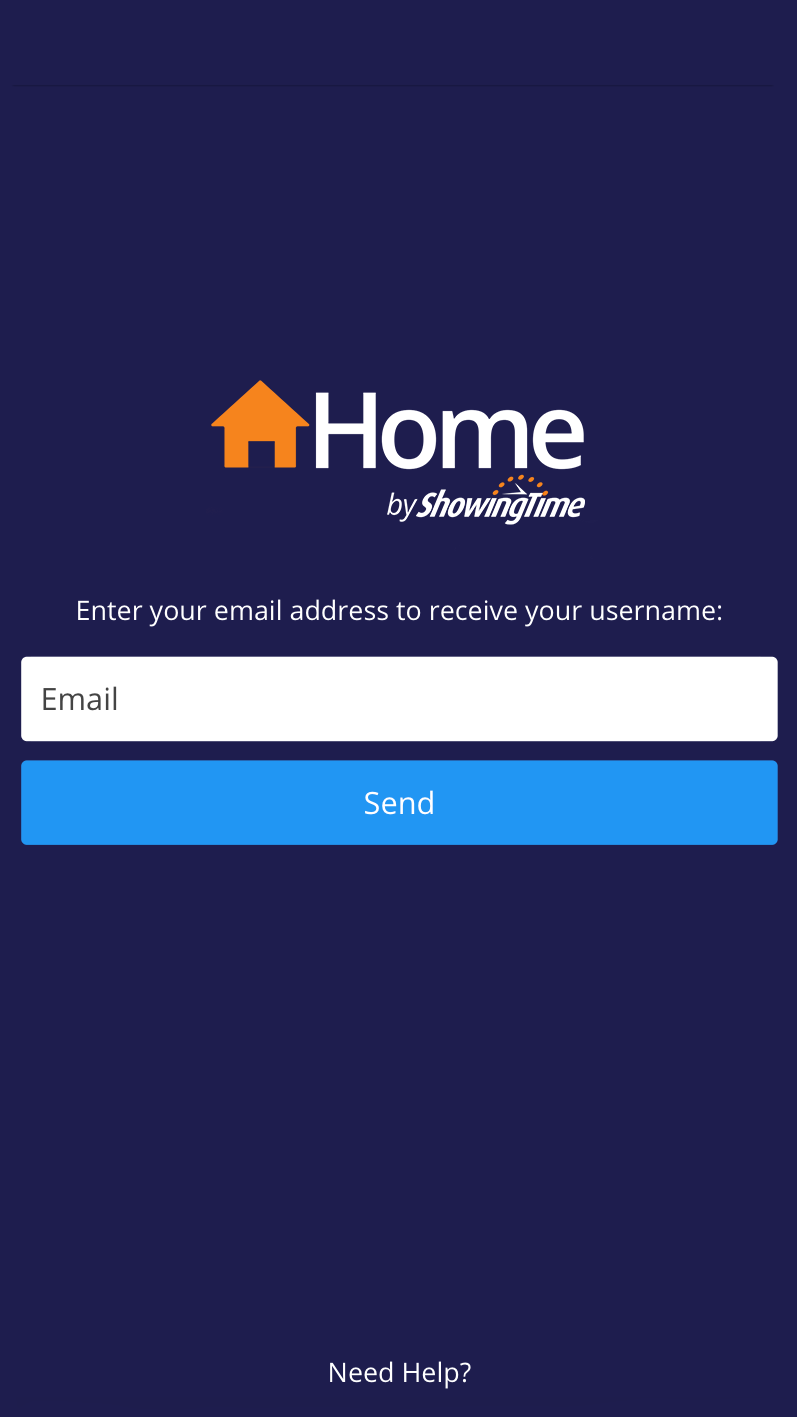
Click the image for full size.
Step 4
Check your email and optionally reset your password.
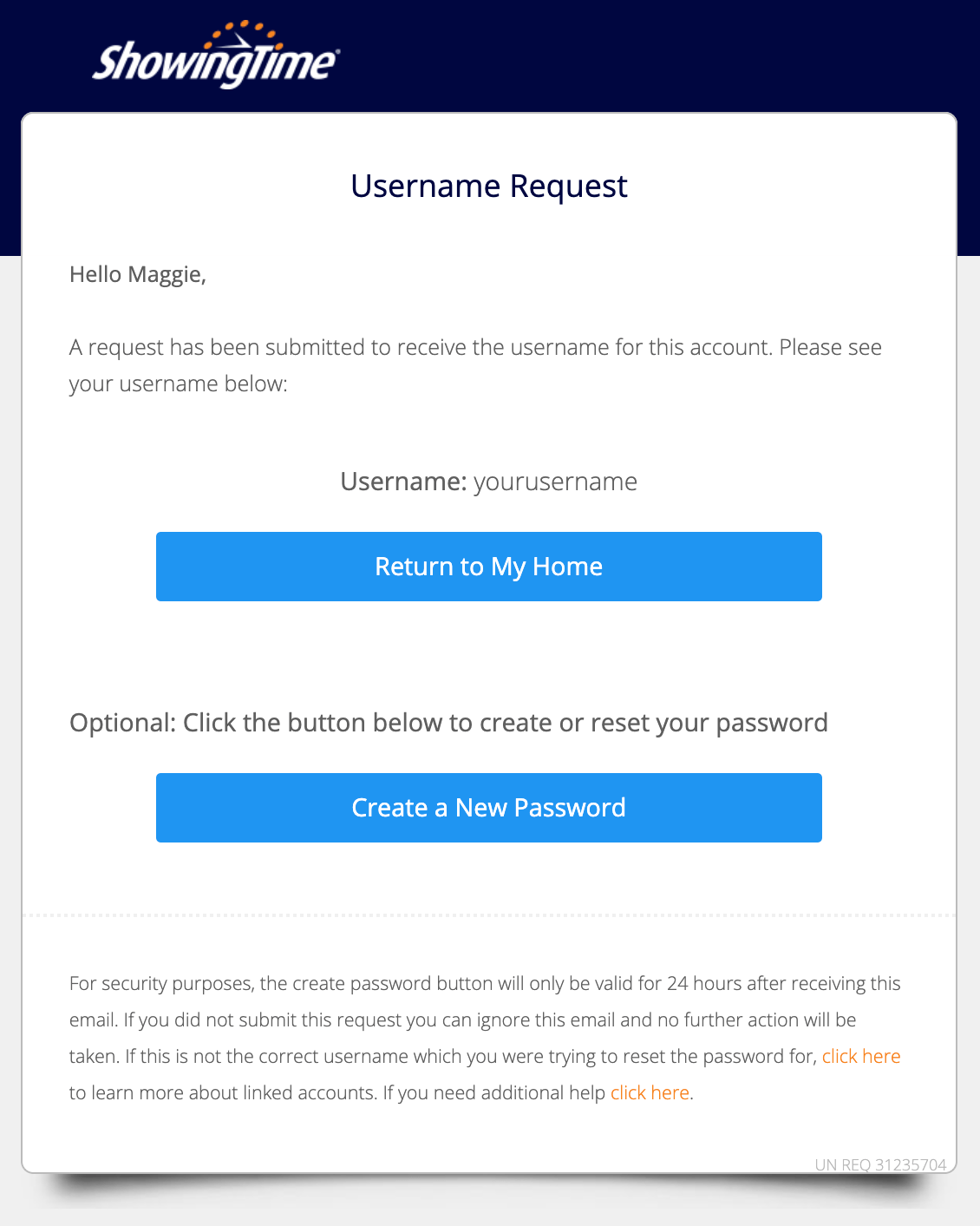
Click the image for full size.
Your username and password are the same regardless of signing in to the app or the website. If the email does not arrive in a few minutes, you should check out the Email Troubleshooting article.
- What if I forget my password?
- Because your password is secure, we cannot see it. If you forget your password or get a message that your password is incorrect, you can request it to be reset.
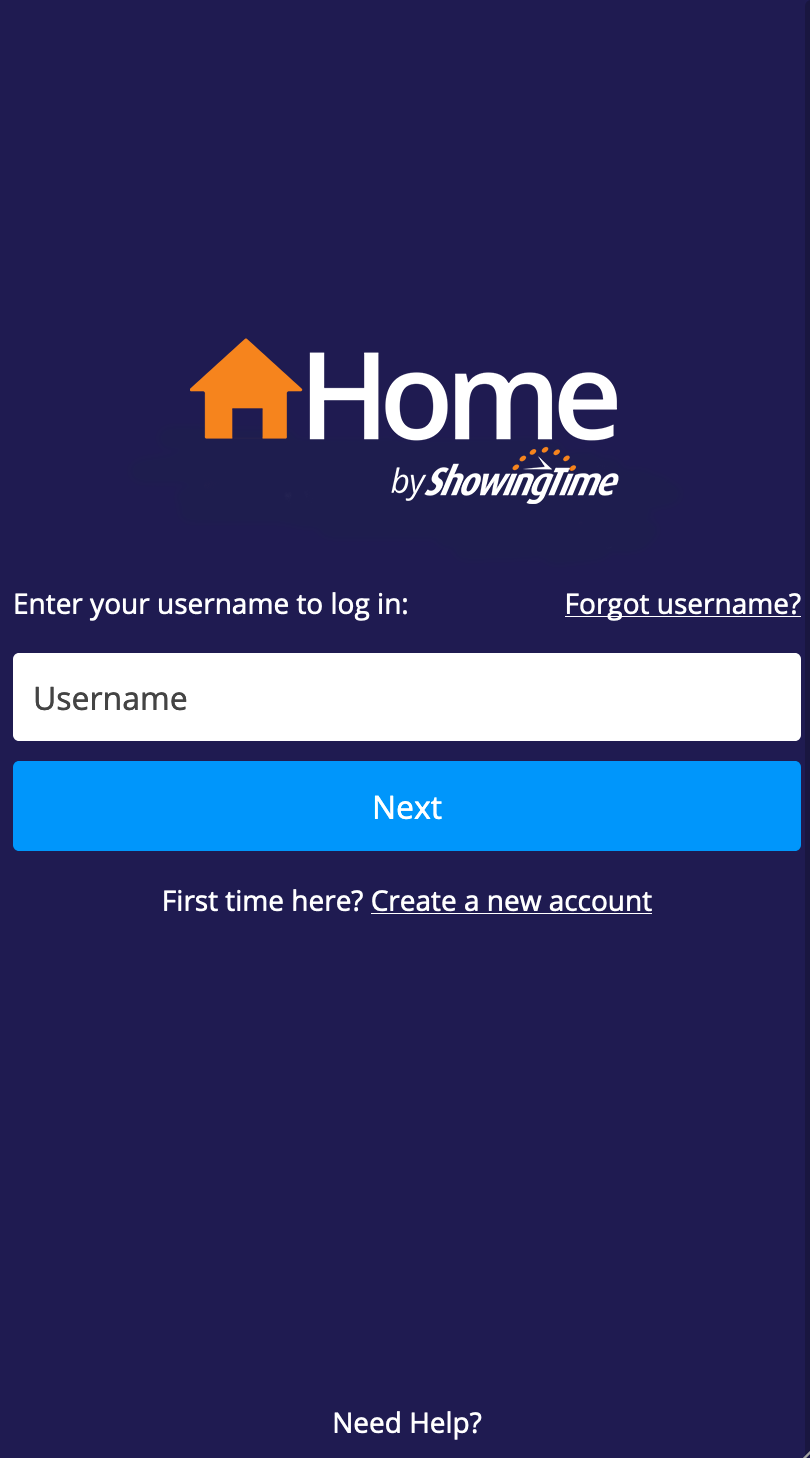
Step 1
Enter your Username and press next.
Step 2
Select Forgot Password.
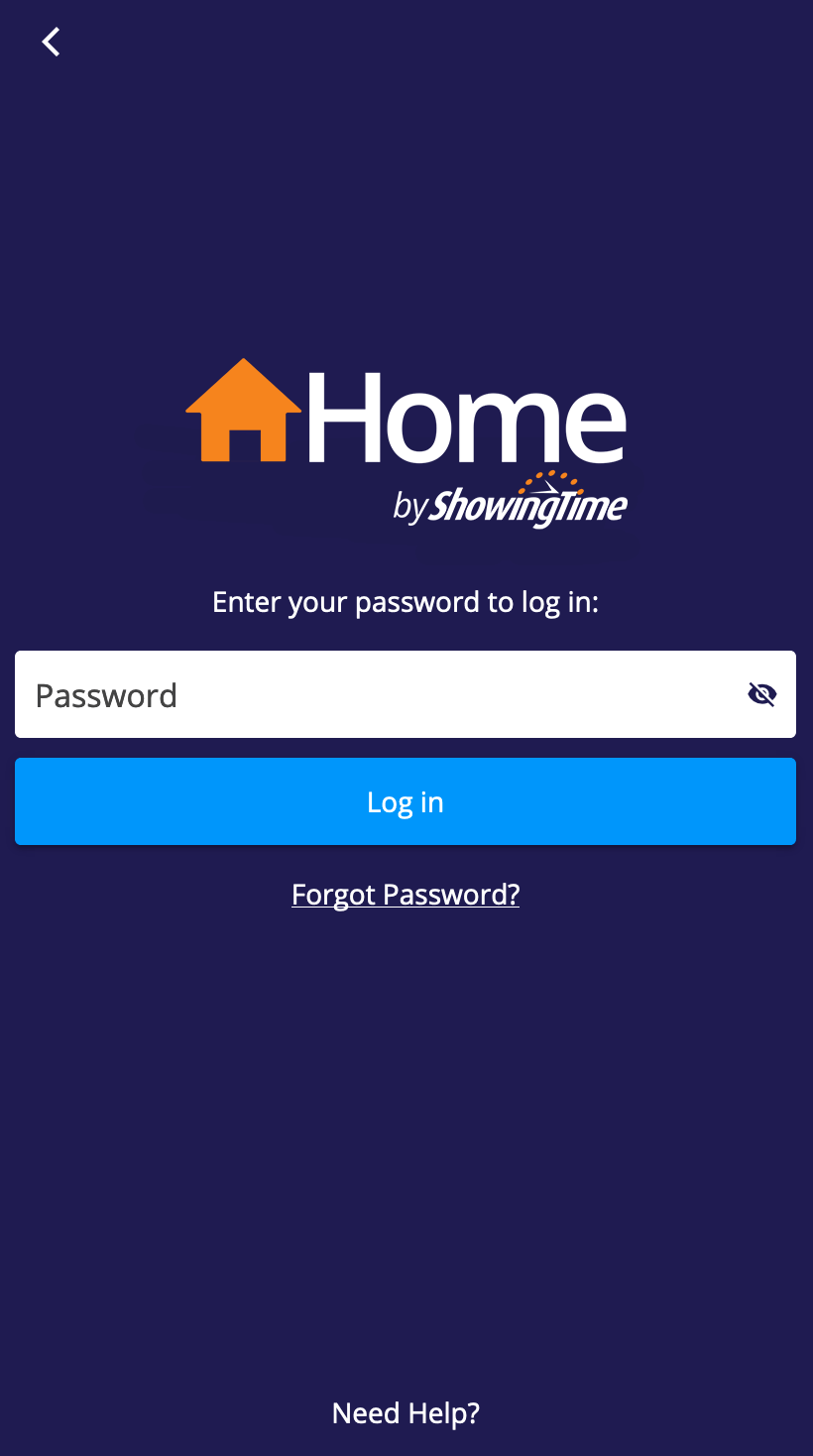
An email will be sent to the address you registered with ShowingTime. It will contain a link for you to reset your password.
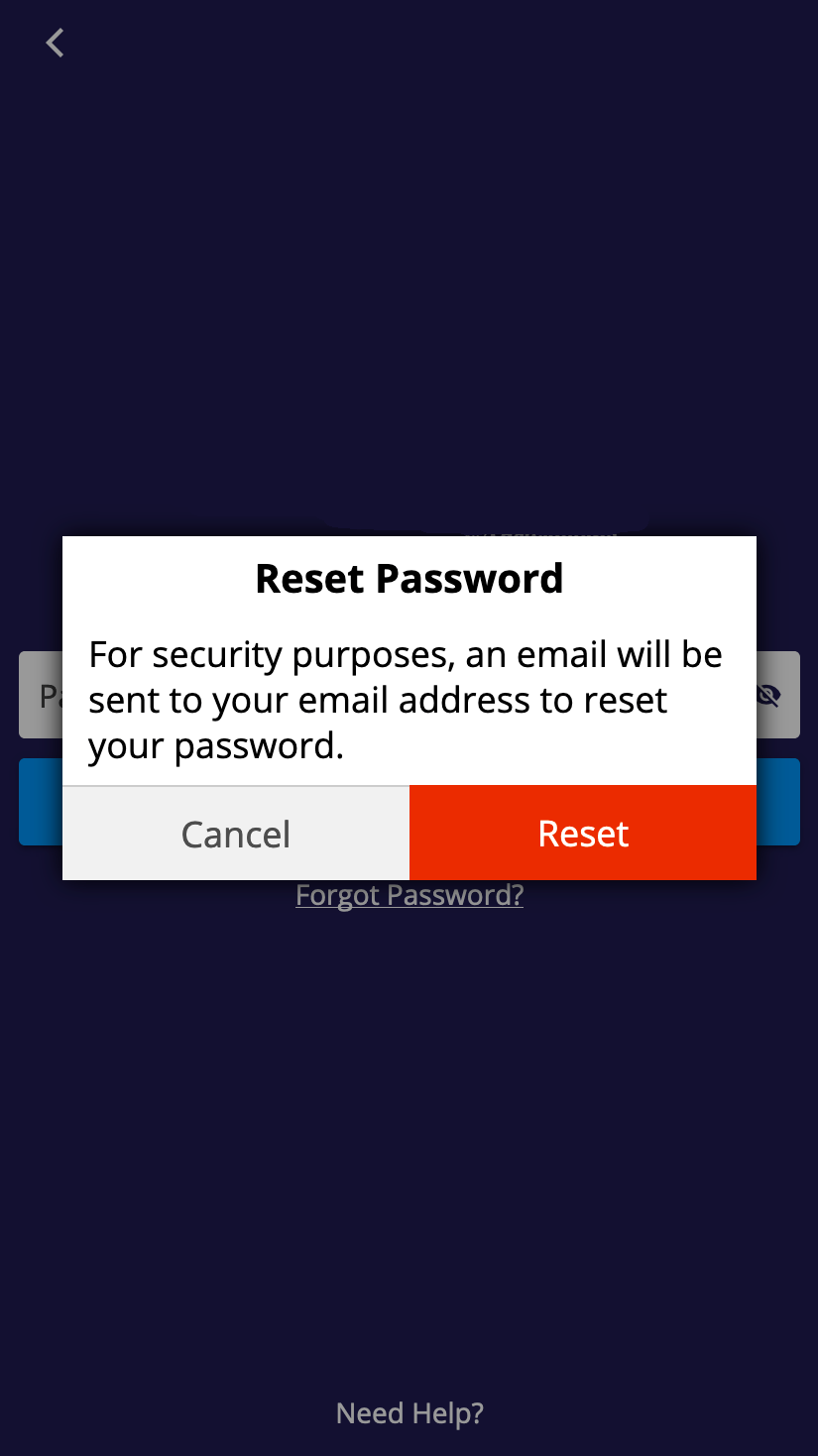
If the email does not arrive in a few minutes, you should check out the Email Troubleshooting article.
To begin:
Step 1
Select the Menu
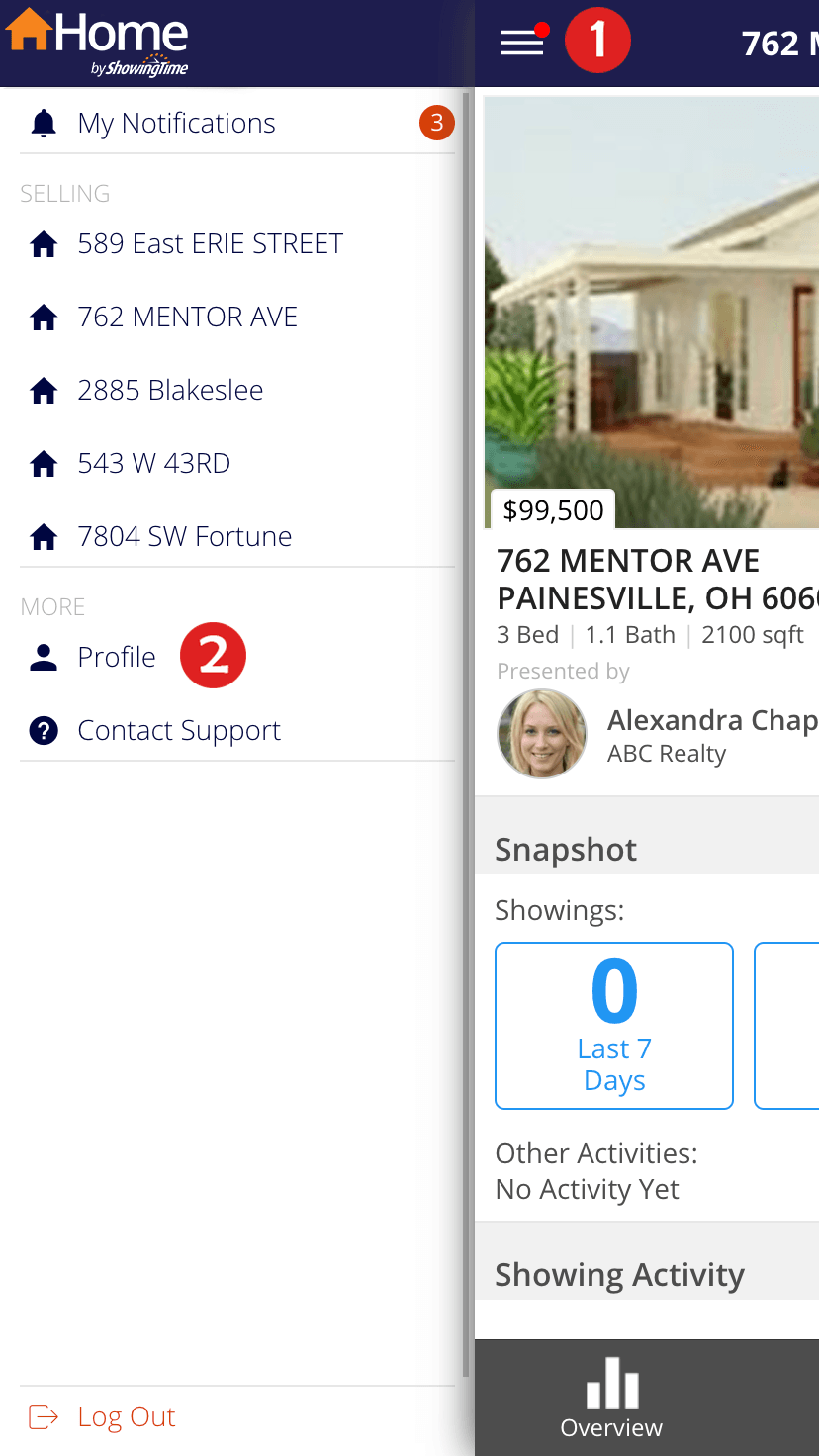
Step 2
Choose Profile
Step 3
Choose Calendar Sync
Step 4
Choose your settings
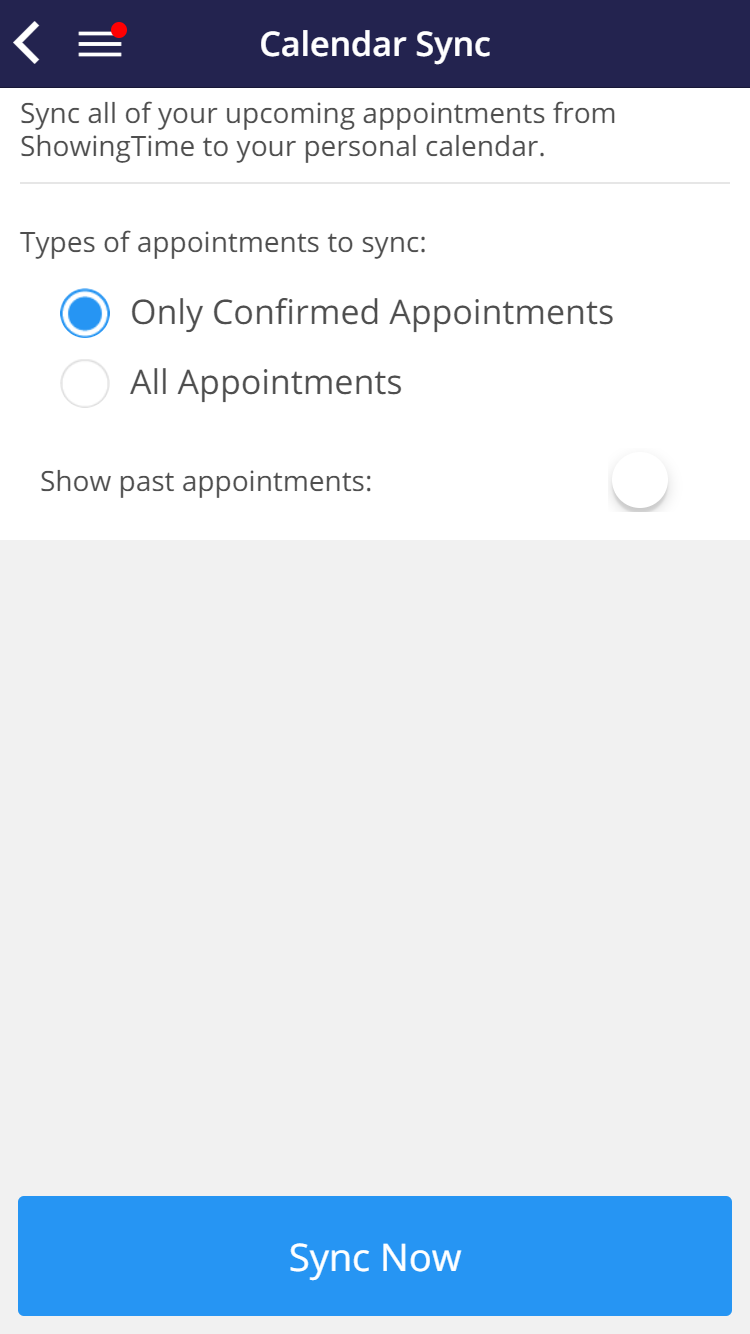
If you choose to sync all appointments, you will see those that were cancelled or declined. Choosing only confirmed appointments gives you a better sense of what is occurring from day-to-day. You can also choose if you want to sync past appointments for a historical look.
Step 5
Press Sync Now
Select the Menu
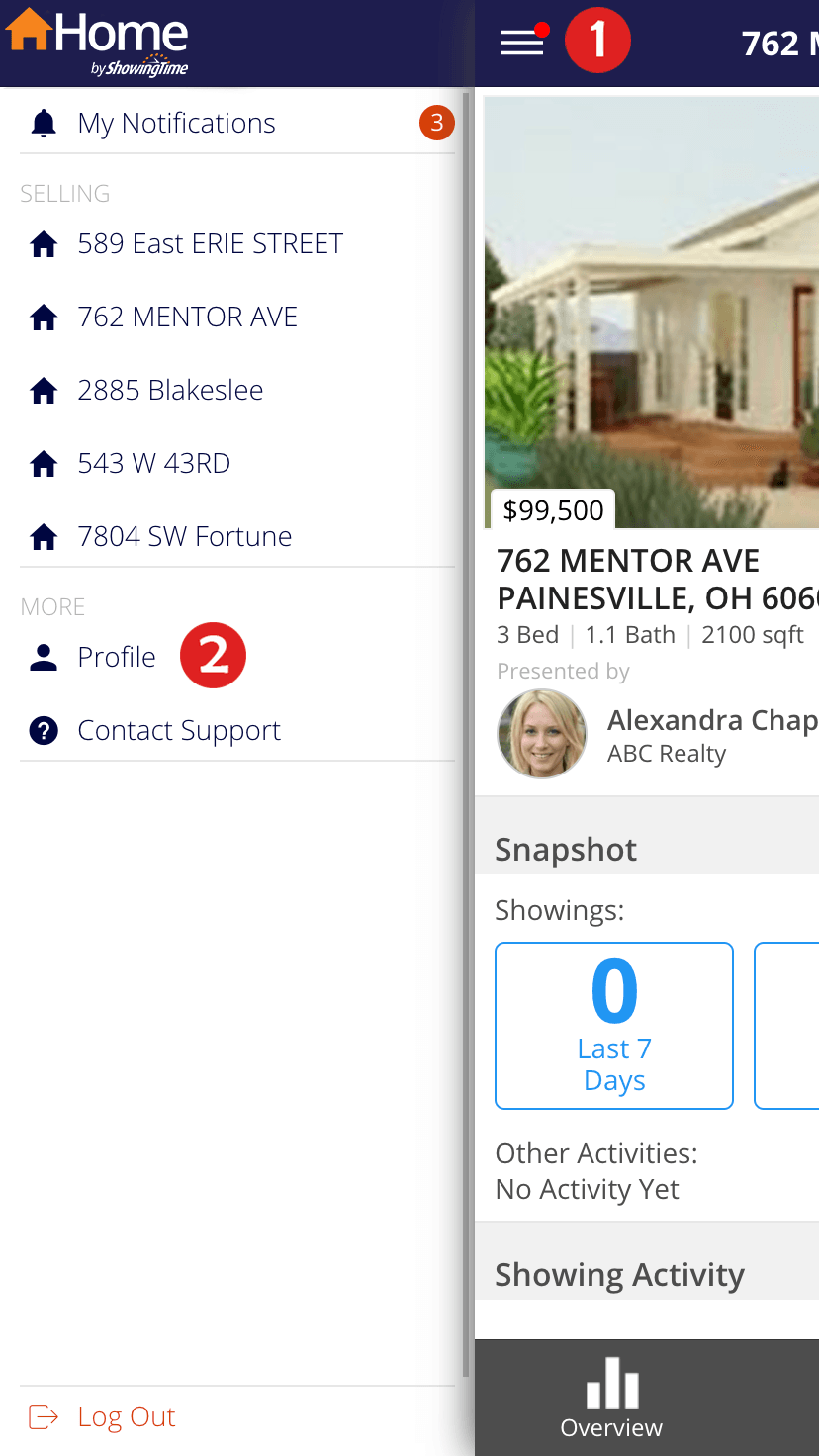
Step 2
Choose Profile
Step 3
Choose Calendar Sync
Step 4
Choose your settings
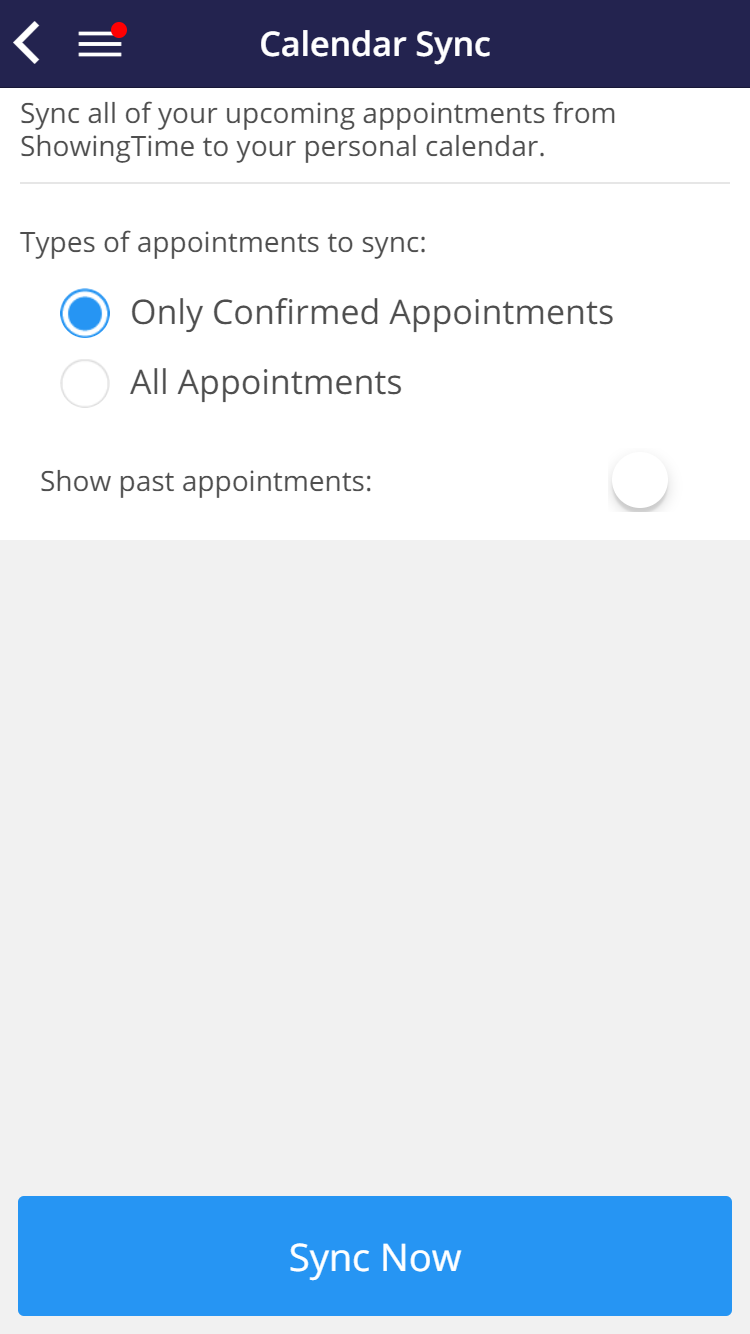
If you choose to sync all appointments, you will see those that were cancelled or declined. Choosing only confirmed appointments gives you a better sense of what is occurring from day-to-day. You can also choose if you want to sync past appointments for a historical look.
Step 5
Press Sync Now
In order to sync your calendar with Android's Google Calendar, you will need to complete the steps below on your desktop device. This is a process that is outside of ShowingTime's control.
You can also sync with other calendars:
Syncing with Google Calendar
- Copy the Calendar Sync Link that was created in the above steps.
- Sign in to your Gmail Account and Click Calendars
- Click the plus sign next to "Other Calendars".
- Select From URL.
- Paste the Sync Link URL.
- Click the Add Calendar button.
Syncing with Yahoo! Mail
- Copy the Calendar Sync Link that was created in the above steps.
- Click the Calendar icon.
- Click the Manage Subscriptions 'gear' icon.
- Select Subscribe to Other Calendars.
- Enter a name for your calendar.
- Paste the Sync Link URL.
- Click Save.
Syncing with Microsoft Outlook 2007
- Copy the Calendar Sync Link that was created in the above steps.
- Click on Tools.
- Select Account Settings.
- Select the Internet Calendars tab.
- Click the New... button.
- Paste the Sync Link URL.
- Click the Add button.
Syncing with Microsoft Outlook 2010
- Copy the Calendar Sync Link that was created in the above steps.
- Click the Home tab.
- Click on Open Calendar.
- Select From Internet...
- Paste the Sync Link URL.
- Click the Add button.
Note: Due to the nature of the .ics & webcal calendar feeds feature that sends data to third-party programs, only a limited amount of troubleshooting can be provided (troubleshooting third-party software is beyond the scope of ShowingTime support).
Is feedback required?
While an optional service, agents understand the value of feedback. During the appointment, the buyer will often point out things that draw them in. And if your listing isn't right for the buyer, the buyer's agent may still have additional interested buyers. Feedback is not required in many markets.
Agents have additional settings to automatically publish the feedback or hold it for review. In some cases, they may hold the feedback to review with you in person.
Your listing agent may be able to take additional steps to get more feedback from showings. Please contact them to discuss this.
When is the showing over?
The requesting agent can indicate when they are finished showing your listing. When they do, a notice will display in your app so that you can return home.
However, this is a manual process and can sometimes be skipped. In general, agents choose the smallest possible showing window that will enable them to arrive and walk their buyers through your home while respecting your schedule.
Your listing agent can configure your listing with instructions such as smaller appointment windows, reminders to let you know the appointment is over, or indicate preferred showing dates and times.
How can I contact my agent?
In order to contact your agent:
Choose your listing.
Choose Contact next to your agent's picture.
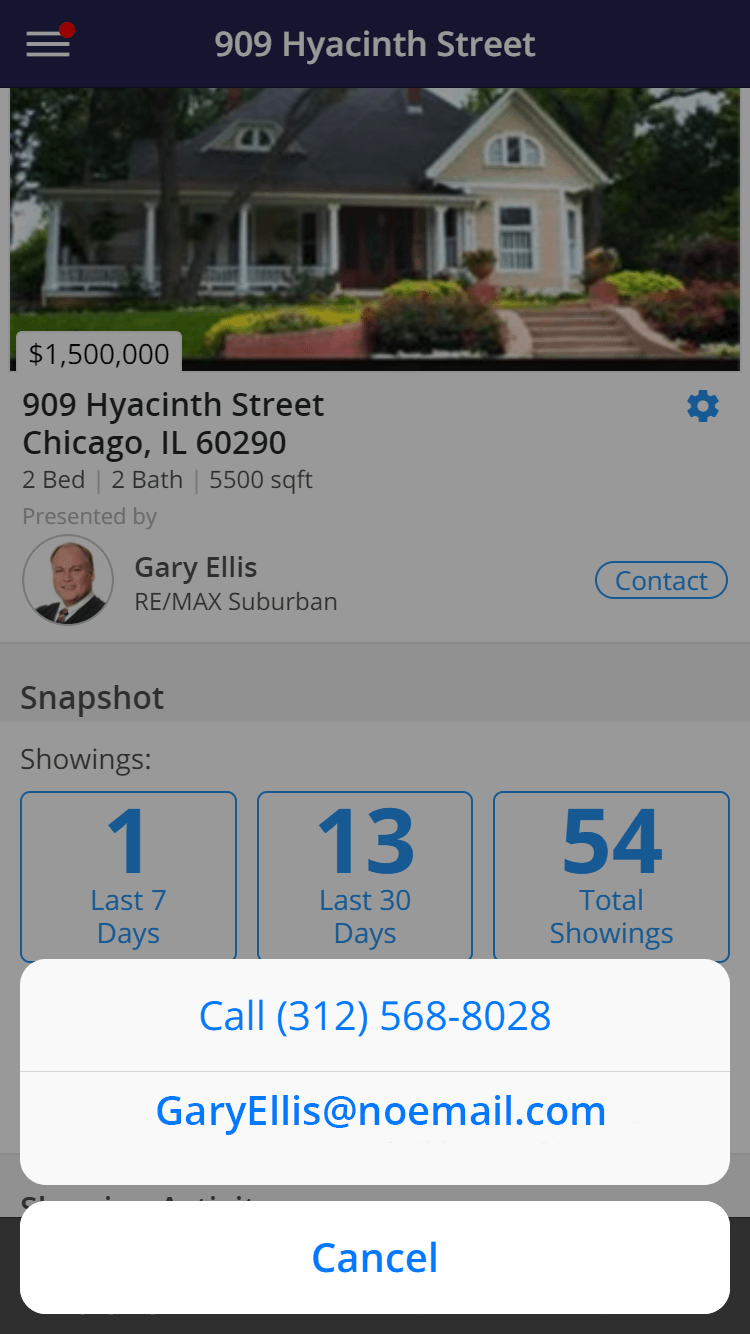
You will have the option to call or email them.
Can I share an account with my family/spouse?
You can provide your listing agent with their contact details. Your agent will then add them to the listing so that they can choose their own notification preferences. Sharing phone numbers may cause problems. One user may want the SMS, and another may not. By using separate details, each user is able to customize their experience.
As an agent which ShowingTime app I should use?
I don't have a strong signal (WI-FI or Celluar) can I still use the app?
Yes. However, please understand that the strength of the signal is related to how fast apps are able to download and upload data. A slow connection might result in missed information. Your device may benefit in moving closer to the source of Wi-FI, a device restart, or updates. ShowingTime Support may not be able to assist you with these tasks.
Agents have additional settings to automatically publish the feedback or hold it for review. In some cases, they may hold the feedback to review with you in person.
Your listing agent may be able to take additional steps to get more feedback from showings. Please contact them to discuss this.
However, this is a manual process and can sometimes be skipped. In general, agents choose the smallest possible showing window that will enable them to arrive and walk their buyers through your home while respecting your schedule.
Your listing agent can configure your listing with instructions such as smaller appointment windows, reminders to let you know the appointment is over, or indicate preferred showing dates and times.
In order to contact your agent:
Step 1
Choose your listing.
Step 2
Choose Contact next to your agent's picture.
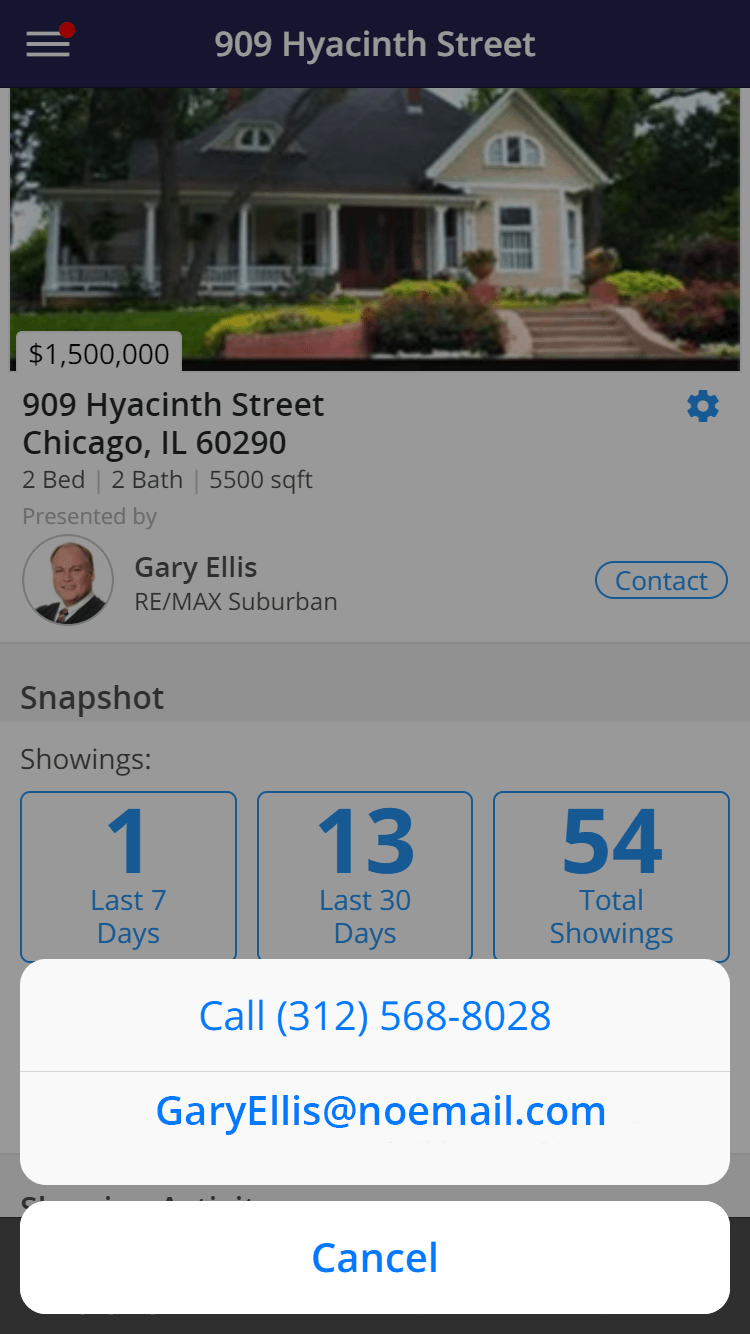
Step 3
You will have the option to call or email them.
You can provide your listing agent with their contact details. Your agent will then add them to the listing so that they can choose their own notification preferences. Sharing phone numbers may cause problems. One user may want the SMS, and another may not. By using separate details, each user is able to customize their experience.
Home by ShowingTime equips sellers to easily manage showings and feedback on their property. As an agent, you will need to use the ShowingTime app. This app will allow you to:
- manage your listings
- submit and review feedback
- manage your profile and messages
- sync with your calendar
